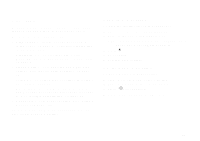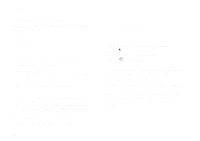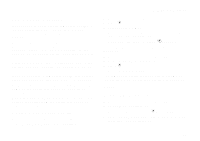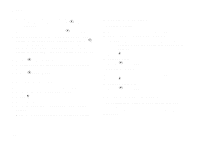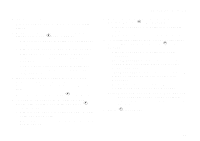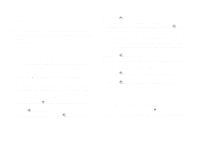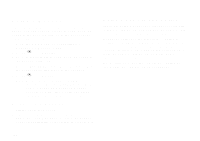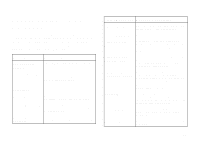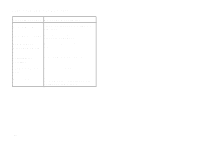Motorola i325is User Guide - Page 110
Shortcuts, Creating a Shortcut
 |
View all Motorola i325is manuals
Add to My Manuals
Save this manual to your list of manuals |
Page 110 highlights
Shortcuts Shortcuts lets you access most menu options by pressing a number on your keypad (1 through 9) or saying the voice name of the shortcut. You create the shortcut and then use it to take you to that screen any time. Creating a Shortcut Note: When you receive your phone, all number keys may already be assigned to shortcuts. If this is the case, you can create new shortcuts by deleting or replacing existing shortcuts. 1 Go to the menu item you want to create a shortcut for. For example, if you want to create a shortcut to the screen for creating a new Contacts entry: From the main menu, select Contacts, then highlight [New Contact]. 2 Press and hold m until a confirmation screen appears. 3 Press A under Yes. 4 With key highlighted, press A under Change. 5 Press the number key you want to assign to the shortcut. 6 Press A under Ok. 7 If you want to record a voice name for the shortcut: With Voice highlighted, press A under Record. As directed by the screen prompts, say and repeat the name you want to assign to the number. Speak clearly into the microphone. Note: This is an optional feature. Contact your service provider about its availability for purchase. 8 Press A under Done. 9 If the number key you chose is already assigned to a shortcut, a prompt appears asking if you want to replace the existing shortcut. Press A under Yes to replace the existing shortcut. -or- Press A under No if you want to keep the existing shortcut and assign another number key to the shortcut. Using a Shortcut If you know the shortcut number: 1 From the idle screen, press m. 2 On your keypad, press the number assigned to the shortcut. 100