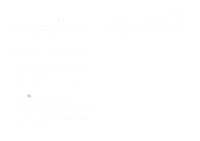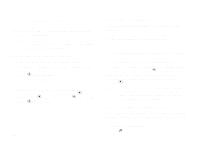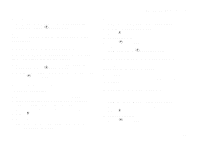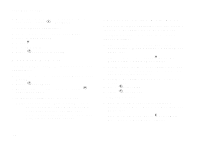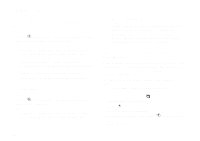Motorola i325is User Guide - Page 83
Resuming Applications
 |
View all Motorola i325is manuals
Add to My Manuals
Save this manual to your list of manuals |
Page 83 highlights
To view your suspended applications: From the Java menu, scroll to Suspended Apps and press A under Open. You can have up to 3 applications running at one time - 1 running in the foreground and 2 in the background. Resuming Applications You can resume a suspended application at any time. This brings it to the foreground. 1 From the Java menu, scroll to Suspended Apps and press A under Open. 2 Scroll to the application you want to resume and press A under Open. Ending Applications To end an application: 1 From the main menu, select Java Apps. 2 If the application you want to end is part of a suite of applications, select the suite. 3 Scroll to the application you want to end. 4 Press m. 5 Select End. Tip: You can also end applications from the Suspended Apps screen. Resuming Applications To end all applications: 1 From the main menu, select Java Apps. 2 Scroll to Suspended Apps. 3 Press m. 4 Select End All. 5 Press A under Yes. 6 If you want to end all applications without letting them exit, press A under EndNow. Downloading Applications If you want to run more Java applications, you can download them into your phone. Go to www.motorola.com/idenupdate for a selection of Java applications and downloading instructions. Deleting Applications To delete an application: 1 From the main menu, select Java Apps. 2 Scroll to the application you want to delete. 3 Press m. 4 Select Deinstall. 5 Press A under Yes to confirm. 73