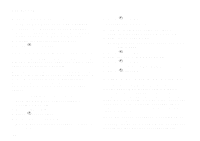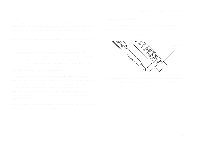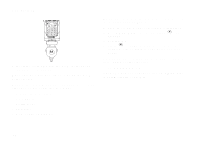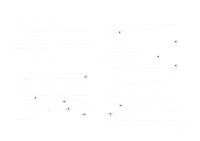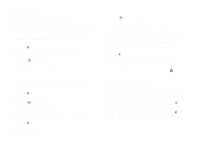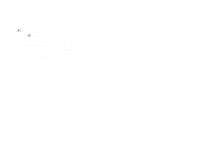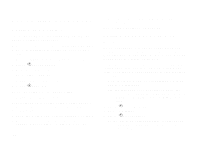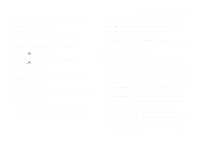Motorola i325is User Guide - Page 98
Labeling Voice Records, Managing Memory, VoiceRecord, Label, Delete, Delete All, Unlock, New VoiceRec]
 |
View all Motorola i325is manuals
Add to My Manuals
Save this manual to your list of manuals |
Page 98 highlights
Voice Records Labeling Voice Records When you create a voice record, it is labeled with the time and date it was recorded. You can then rename it with a custom label. 1 From the main menu, select VoiceRecord. 2 Scroll to the voice record you want to label. 3 Press m. Select Label. 4 Enter the label you want to assign. See "Entering Text" on page 55. 5 Press A under Ok. Deleting Voice Records To delete a voice record: 1 From the main menu, select VoiceRecord. 2 Scroll to the unlocked voice record you want to delete. 3 Press m. 4 Select Delete. 5 Press A under Yes to confirm. To delete all voice records: 1 From the main menu, select VoiceRecord. 2 Scroll to any voice record. 3 Press m. 4 Select Delete All. 88 5 Press A under Yes to confirm. Locking Voice Records When you lock a message, it cannot be deleted until you unlock it. 1 From the main menu, select VoiceRecord. 2 Scroll to the message you want to lock or unlock. 3 Press m. 4 Scroll to Lock to lock the message. -or- Scroll to Unlock to unlock the message. When a voice record is locked, this icon l appears next to it. Managing Memory To view the amount of memory available for voice records: 1 From the main menu, select VoiceRecord. 2 With [New VoiceRec] highlighted, press m. Select Memory. -or- With any voice record highlighted, press m. Select Memory.