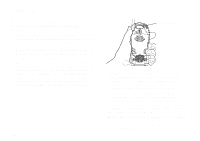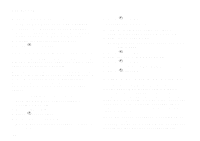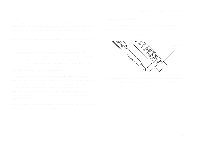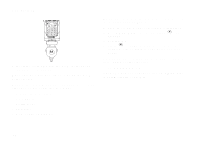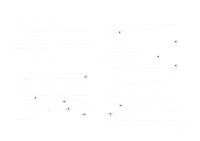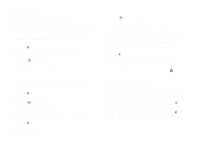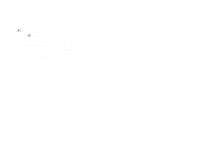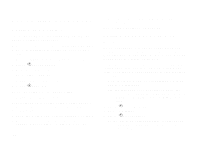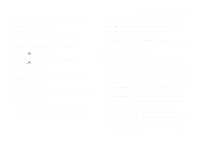Motorola i325is User Guide - Page 97
Voice Records, Creating Voice Records
 |
View all Motorola i325is manuals
Add to My Manuals
Save this manual to your list of manuals |
Page 97 highlights
Voice Records Note: This is an optional feature. Contact your service provider about its availability for purchase. A voice record is a recording you make with your phone and can play back. You can record notes to yourself or phone calls. Your phone can store up to 20 voice records. Creating Voice Records To record a note to yourself: 1 From the main menu, select VoiceRecord. 2 With [New VoiceRec] highlighted, press A under Record. 3 Say the message you want to record into the microphone. Tip: To stop recording before you are finished, press m, then select Pause. To start recording again, press A under Resume. To stop recording and discard the voice record at any time, press A under Cancel. 4 When you are finished recording, press A under Stop. To add to the end of voice record: 1 From the main menu, select VoiceRecord. 2 Scroll to the voice record you want to add to. 3 Press m. 4 Select Add To. 5 When you are finished recording, press A under Stop. To record a phone call: 1 While on an active call, press m. 2 Select Record. 3 When you are finished recording, press A under Stop. Note: Recording of phone calls is subject to applicable laws regarding privacy and recording of phone conversations. Playing Voice Records 1 From the main menu, select VoiceRecord. 2 Scroll to the voice record you want to play. 3 Press A under Play. 4 To stop the voice record while it is playing, press A under Back. Tip: To fast forward, scroll right. To rewind, scroll left. To pause or resume, press any number key. 87