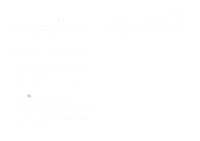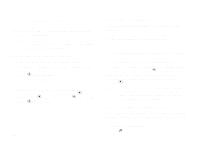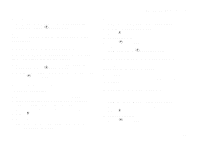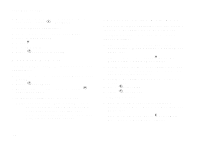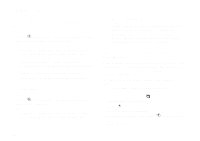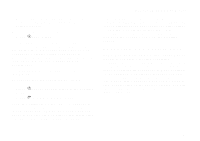Motorola i325is User Guide - Page 86
Setting Privacy for Each Java Application, Always, For this session, Only Once, Grant, Java Apps
 |
View all Motorola i325is manuals
Add to My Manuals
Save this manual to your list of manuals |
Page 86 highlights
Java Applications When a Java application requests access to the location of your phone, a screen appears informing you. To deny this request: 1 Press A under Deny. The application does not access the location of your phone. 2 Select the denying option you want: • Always - If the application requests access to the location of your phone again, the request is denied without notifying you. • For this session - If the application requests access to the location of your phone again before you power off your phone, the request is denied without notifying you. • Only Once - If the application requests access to the location of your phone again, you are prompted to grant or deny permission. To grant this request: 1 Press A under Grant. The application accesses your phone's location. 2 Select the granting option you want: • Always - If the application requests access to the location of your phone again, the request is granted without notifying you. • For this session - If the application requests access to the location of your phone again before you power off your phone, the request is granted without notifying you. • Only Once - If the application requests access to the location of your phone again, you are prompted to grant or deny permission. Setting Privacy for Each Java Application After a given Java application requests access to the location of your phone for the first time, you have the opportunity to set the GPS privacy option for that Java application. 1 From the main menu, select Java Apps. 2 Scroll to the application or suite of applications you want to set the privacy option for. If the application has requested access to the location of your phone,S appears when you highlight the application. 3 Press m. 4 Select Privacy Settings. 5 Scroll to Location and press A under Change. 6 Select the privacy option you want for this application: 76