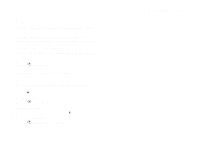Motorola i325is User Guide - Page 46
Storing Numbers Faster, Editing Entries, Delete an Entry, Delete a Number or Address
 |
View all Motorola i325is manuals
Add to My Manuals
Save this manual to your list of manuals |
Page 46 highlights
Contacts Storing Numbers Faster To store numbers to Contacts from the recent calls list, see "Storing Recent Calls to Contacts" on page 30. To store numbers to Contacts from Memo, see "Memo" on page 50. To store numbers to Contacts from the idle screen: 1 Use the keypad to enter the number you want to store. 2 Press m. 3 Select Store Number. 4 To store the number as a new entry, select [New Contact]. -orTo store the number to an existing entry, select the entry. 5 With the Contacts type field highlighted, scroll left or right to display the Contacts type you want to assign to the number. 6 If you want to add more information to the entry, follow the applicable instructions in "Creating Entries" on page 34. 7 Press A under Done. 36 Editing Entries 1 From the Contacts list, scroll to the entry you want to edit. 2 Press m. 3 Select Edit. The entry details screen displays. 4 Follow the applicable instructions in "Creating Entries" on page 34 to edit the various fields. Deleting Entries Delete an Entry 1 From the Contacts list, scroll to the entry you want to delete. 2 Press m. 3 To delete the entire entry, scroll to Delete Contact. 4 Press A under Select. 5 Press A under Yes to confirm. Delete a Number or Address 1 From the Contacts list, scroll to the entry that contains the number or address you want to delete. 2 Scroll left or right to display the Contacts type for the number you want to delete. 3 Press m.