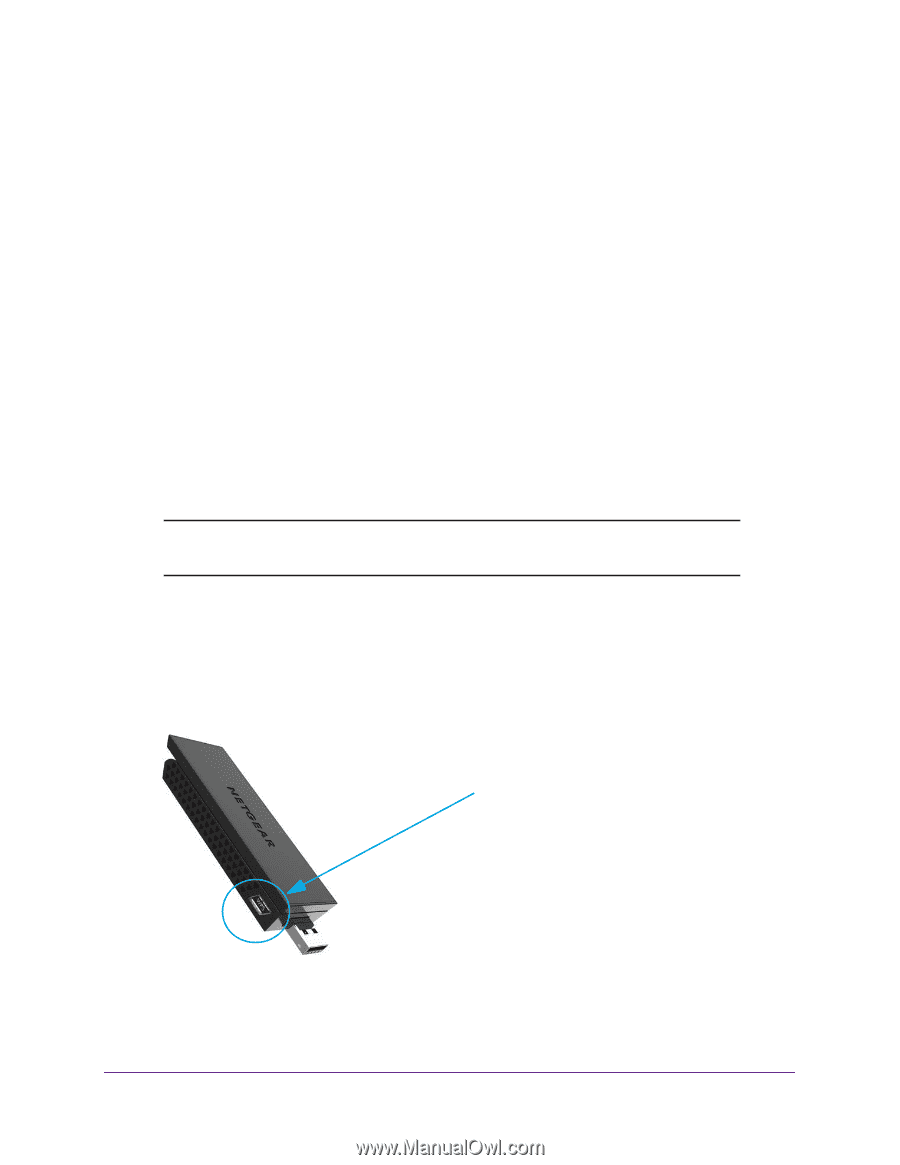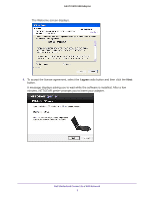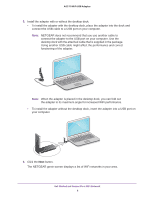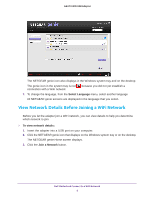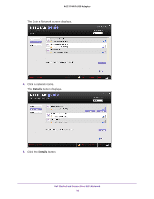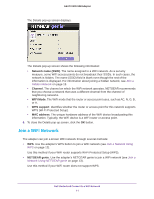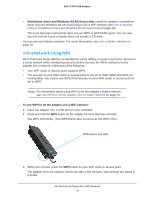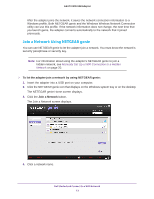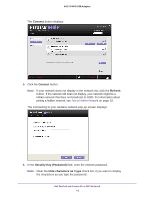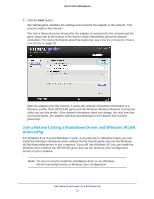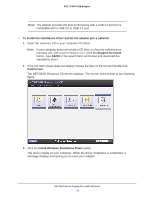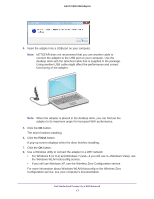Netgear A6210 User Manual - Page 12
Join a Network Using WPS, Standalone driver and Windows WLAN Autoconfig - wifi driver
 |
View all Netgear A6210 manuals
Add to My Manuals
Save this manual to your list of manuals |
Page 12 highlights
A6210 WiFi USB Adapter • Standalone driver and Windows WLAN Autoconfig. Install the adapter's standalone driver and use Windows WLAN Autoconfig to join a WiFi network (see Join a Network Using a Standalone Driver and Windows WLAN Autoconfig on page 15). This is an alternate method that does not use WPS or NETGEAR genie. You can also use this method if your computer does not include a CD drive. You can also join hidden networks. For more information, see Join a Hidden Network on page 18. Join a Network Using WPS Wi-Fi Protected Setup (WPS) is a standard for easily adding computers and other devices to a home network while maintaining security. Before you use the WPS method to let the adapter join a network, make sure of the following: • Your WiFi router or access point supports WPS. • The security on your WiFi router or access point is not set to WEP. WEP and WPS are incompatible. You cannot use WPS if the security on your WiFi router or access point is set to WEP. Note: For information about using WPS to let the adapter a hidden network, see Use WPS to Let the Adapter Join a Hidden Network on page 18. To use WPS to let the adapter join a WiFi network: 1. Insert the adapter into a USB port on your computer. 2. Press and hold the WPS button on the adapter for more than two seconds. The WPS LED blinks. (The WPS button also functions as the WPS LED.) WPS button and LED 3. Within two minutes, press the WPS button on your WiFi router or access point. The adapter joins the network, which can take a few minutes. Your settings are saved in a profile. Get Started and Connect to a WiFi Network 12