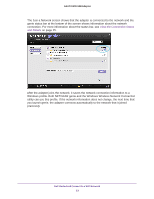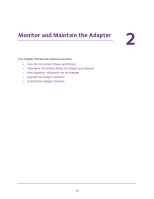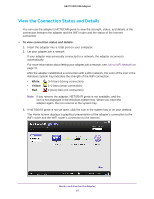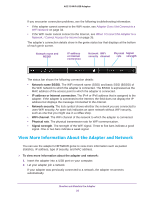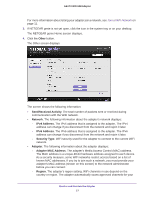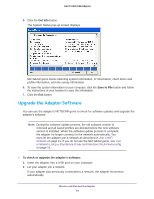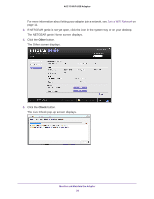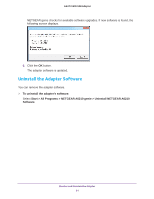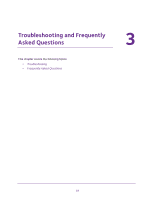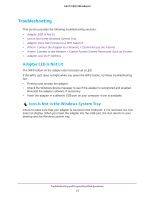Netgear A6210 User Manual - Page 28
Get Diagnostic Information for the Adapter, Other
 |
View all Netgear A6210 manuals
Add to My Manuals
Save this manual to your list of manuals |
Page 28 highlights
A6210 WiFi USB Adapter region when it checks to see which networks are available in your area. Governments regulate the channels used for WiFi transmission. Operating the adapter in a different region might violate local laws. Get Diagnostic Information for the Adapter You can use the adapter's NETGEAR genie to display and save the following diagnostic information: • System information • IP information • Client driver and profile information • Site survey information To get diagnostic information about the adapter: 1. Insert the adapter into a USB port on your computer. 2. Let your adapter join a network. If your adapter was previously connected to a network, the adapter reconnects automatically. For more information about letting your adapter join a network, see Join a WiFi Network on page 11. 3. If NETGEAR genie is not yet open, click the icon in the system tray or on your desktop. The NETGEAR genie Home screen displays. 4. Click the Other button. The Other screen displays. Monitor and Maintain the Adapter 28