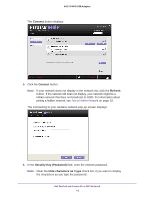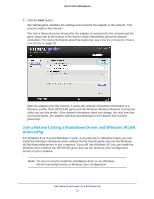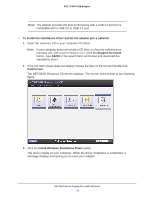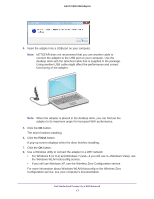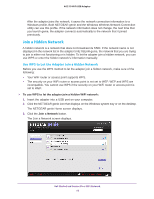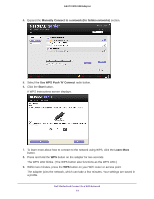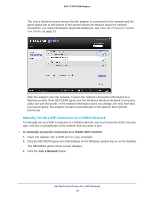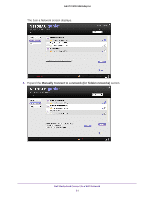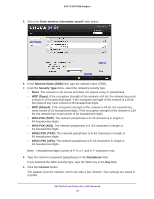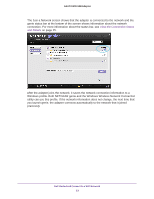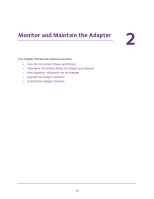Netgear A6210 User Manual - Page 19
Manually Connect to a network for hidden networks, Use WPS Push 'N' Connect, Start, Learn More
 |
View all Netgear A6210 manuals
Add to My Manuals
Save this manual to your list of manuals |
Page 19 highlights
A6210 WiFi USB Adapter 4. Expand the Manually Connect to a network (for hidden networks) section. 5. Select the Use WPS Push 'N' Connect radio button. 6. Click the Start button. A WPS instructions screen displays. 7. To learn more about how to connect to the network using WPS, click the Learn More button. 8. Press and hold the WPS button on the adapter for two seconds. The WPS LED blinks. (The WPS button also functions as the WPS LED.) 9. Within two minutes, press the WPS button on your WiFi router or access point. The adapter joins the network, which can take a few minutes. Your settings are saved in a profile. Get Started and Connect to a WiFi Network 19

Get Started and Connect to a WiFi Network
19
A6210 WiFi USB Adapter
4.
Expand the
Manually Connect to a network (for hidden networks)
section.
5.
Select the
Use WPS Push 'N' Connect
radio button.
6.
Click the
Start
button.
A WPS instructions screen displays.
7.
To learn more about how to connect to the network using WPS, click the
Learn More
button.
8.
Press and hold the
WPS
button on the adapter for two seconds.
The WPS LED blinks. (The WPS button also functions as the WPS LED.)
9.
Within two minutes, press the
WPS
button on your WiFi router or access point.
The adapter joins the network, which can take a few minutes. Your settings are saved in
a profile.