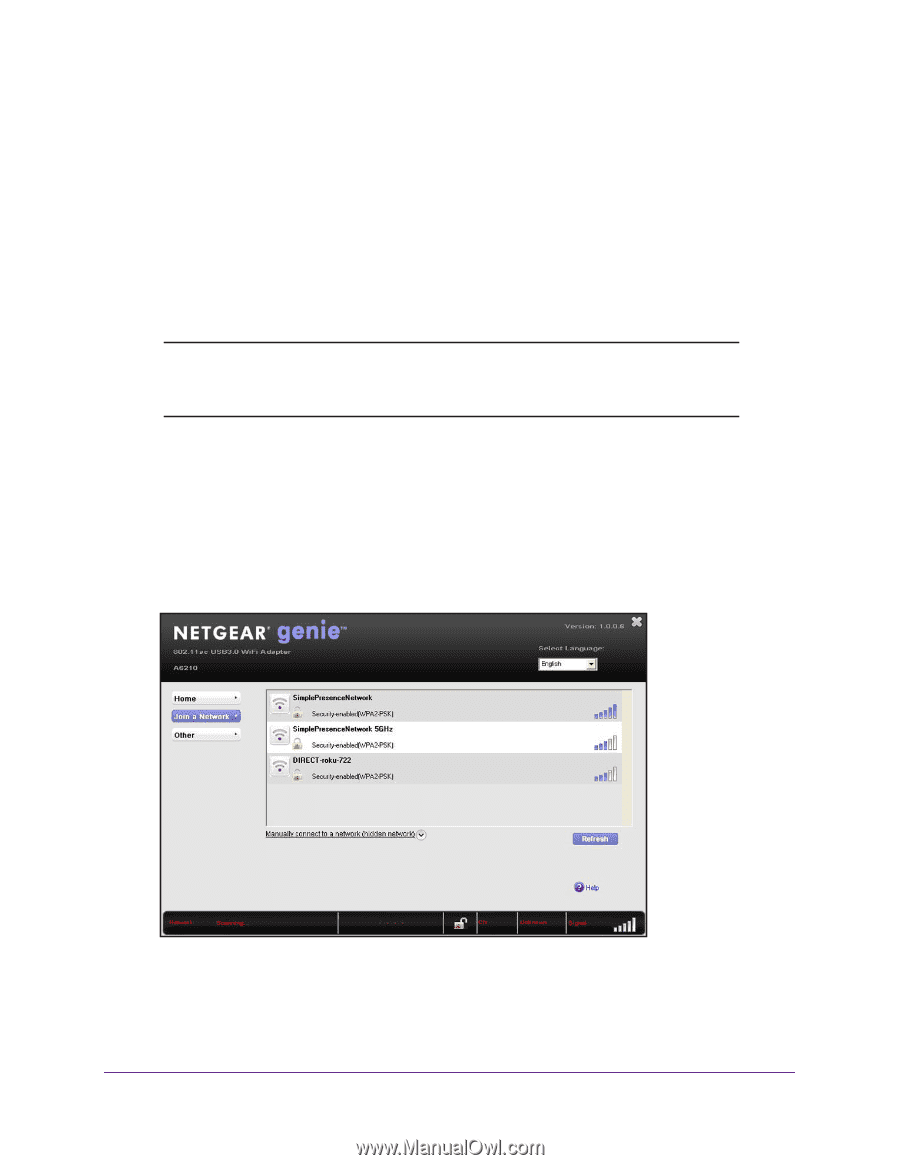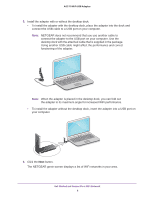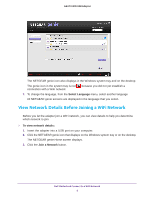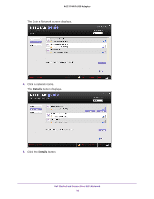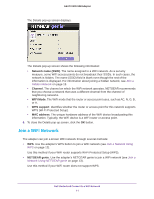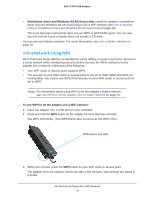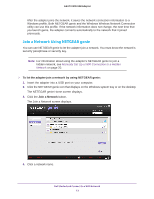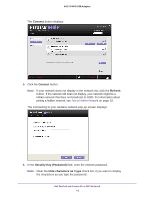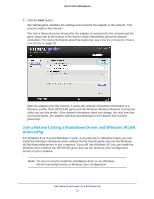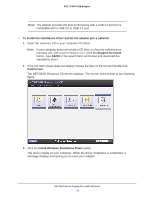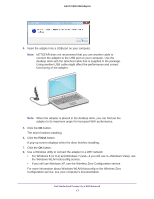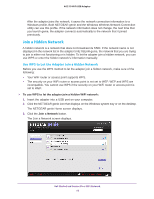Netgear A6210 User Manual - Page 13
Join a Network Using NETGEAR genie - wireless usb adapter
 |
View all Netgear A6210 manuals
Add to My Manuals
Save this manual to your list of manuals |
Page 13 highlights
A6210 WiFi USB Adapter After the adapter joins the network, it saves the network connection information to a Windows profile. Both NETGEAR genie and the Windows Wireless Network Connection utility can use this profile. If the network information does not change, the next time that you launch genie, the adapter connects automatically to the network that it joined previously. Join a Network Using NETGEAR genie You can use NETGEAR genie to let the adapter join a network. You must know the network's security passphrase or security key. Note: For information about using the adapter's NETGEAR genie to join a hidden network, see Manually Set Up a WiFi Connection to a Hidden Network on page 20. To let the adapter join a network by using NETGEAR genie: 1. Insert the adapter into a USB port on your computer. 2. Click the NETGEAR genie icon that displays on the Windows system tray or on the desktop. The NETEGAR genie Home screen displays. 3. Click the Join a Network button. The Join a Network screen displays. 4. Click a network name. Get Started and Connect to a WiFi Network 13