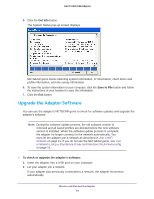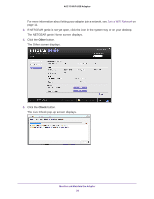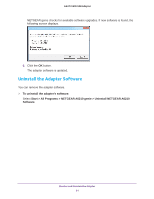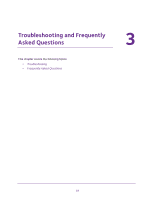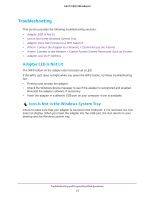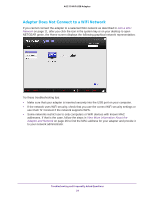Netgear A6210 User Manual - Page 33
Troubleshooting, Adapter LED Is Not Lit, Icon Is Not in the Windows System Tray - internet connection sharing
 |
View all Netgear A6210 manuals
Add to My Manuals
Save this manual to your list of manuals |
Page 33 highlights
A6210 WiFi USB Adapter Troubleshooting This section provides the following troubleshooting sections: • Adapter LED Is Not Lit • Icon Is Not in the Windows System Tray • Adapter Does Not Connect to a WiFi Network • When I Connect the Adapter to a Network, I Cannot Access the Internet • When I Connect to the Network, I Cannot Access Shared Resources Such as Printers • Adapter Lost Its IP Address Adapter LED Is Not Lit The WPS button on the adapter also functions as a LED. If the WPS LED does not light when you press the WPS button, try these troubleshooting tips: • Remove and reinsert the adapter. • Check the Windows device manager to see if the adapter is recognized and enabled. Reinstall the adapter software, if necessary. • Insert the adapter in a different USB port on your computer if one is available. Icon Is Not in the Windows System Tray Check to make sure that your adapter is inserted in the USB port. If it is removed, the icon does not display. When you insert the adapter into the USB port, the icon returns to your desktop and the Windows system tray. Troubleshooting and Frequently Asked Questions 33