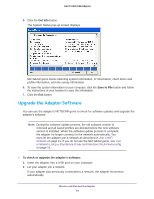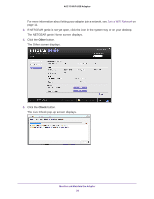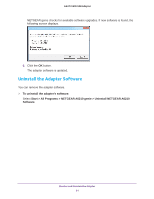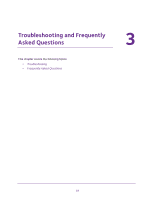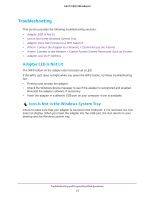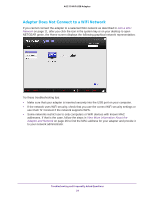Netgear A6210 User Manual - Page 34
Adapter Does Not Connect to a WiFi Network, Join a WiFi, Network, View More Information About
 |
View all Netgear A6210 manuals
Add to My Manuals
Save this manual to your list of manuals |
Page 34 highlights
A6210 WiFi USB Adapter Adapter Does Not Connect to a WiFi Network If you cannot connect the adapter to a selected WiFi network as described in Join a WiFi Network on page 11, after you click the icon in the system tray or on your desktop to open NETGEAR genie, the Home screen displays the following graphical network representation: Try these troubleshooting tips: • Make sure that your adapter is inserted securely into the USB port on your computer. • If the network uses WiFi security, check that you use the correct WiFi security settings or use Push 'N' Connect if the network supports WPS. • Some networks restrict use to only computers or WiFi devices with known MAC addresses. If that is the case, follow the steps in View More Information About the Adapter and Network on page 26 to find the MAC address for your adapter and provide it to your network administrator. Troubleshooting and Frequently Asked Questions 34