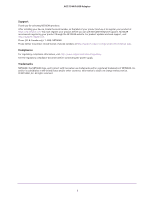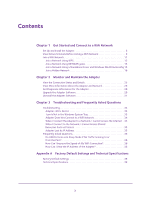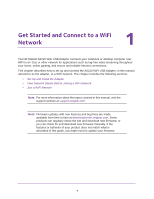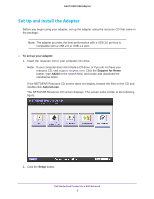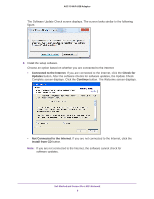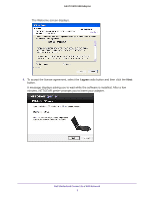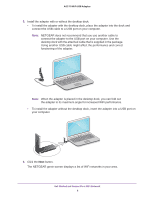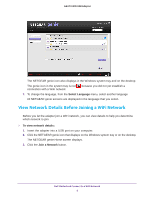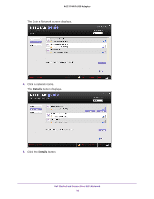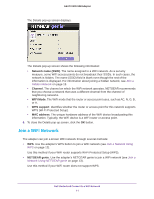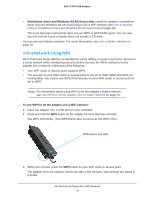Netgear A6210 User Manual - Page 7
I agree, Get Started and Connect to a WiFi Network - install
 |
View all Netgear A6210 manuals
Add to My Manuals
Save this manual to your list of manuals |
Page 7 highlights
A6210 WiFi USB Adapter The Welcome screen displays. 4. To accept the license agreement, select the I agree radio button and then click the Next button. A message displays asking you to wait while the software is installed. After a few minutes, NETGEAR genie® prompts you to insert your adapter. Get Started and Connect to a WiFi Network 7

Get Started and Connect to a WiFi Network
7
A6210 WiFi USB Adapter
The Welcome screen displays.
4.
To accept the license agreement, select the
I agree
radio button and then click the
Next
button.
A message displays asking you to wait while the software is installed. After a few
minutes, NETGEAR genie
®
prompts you to insert your adapter.