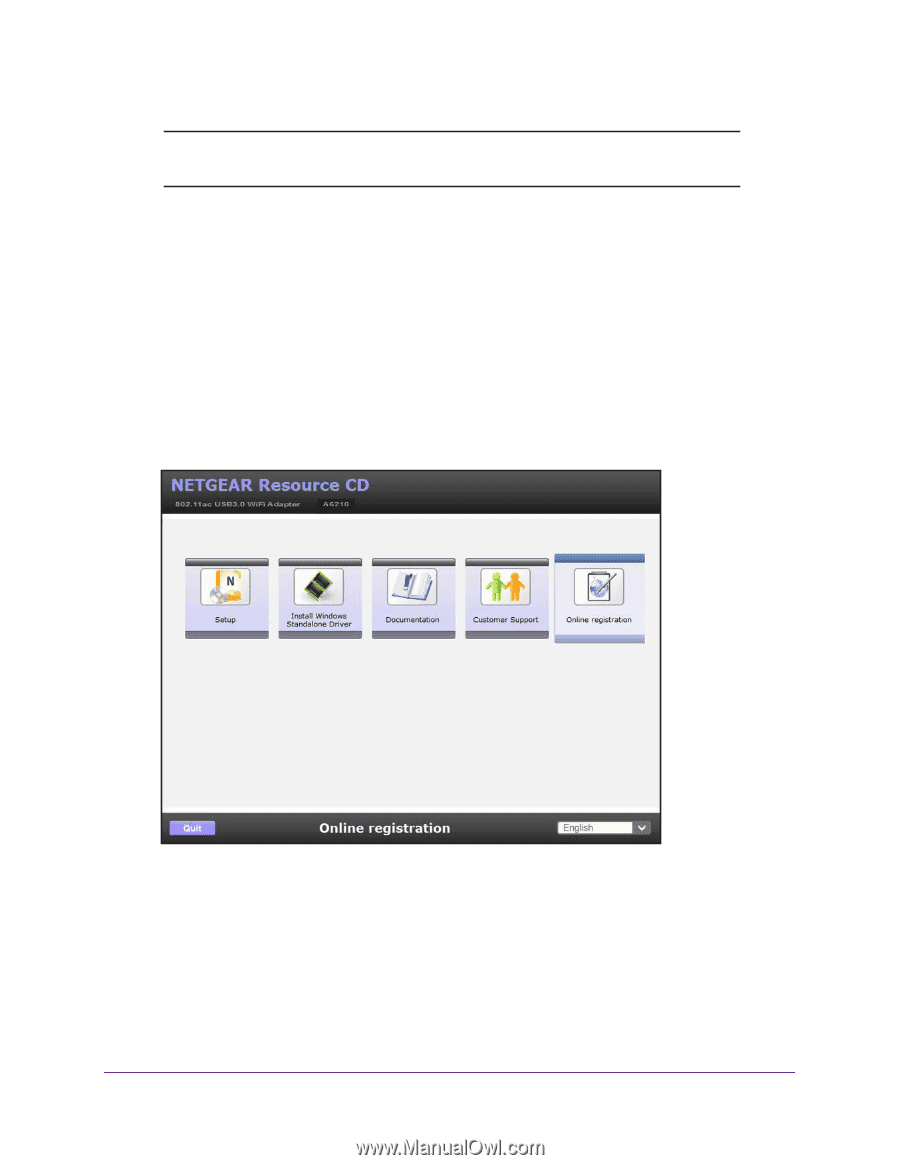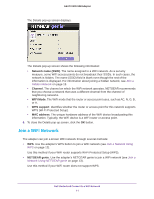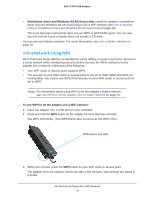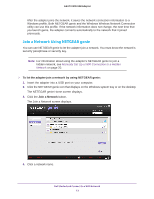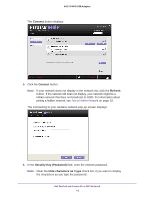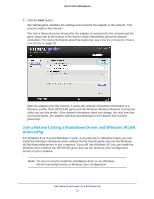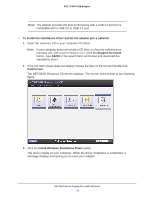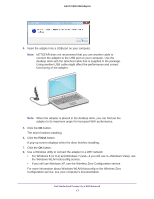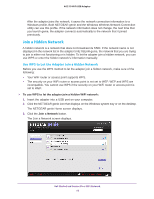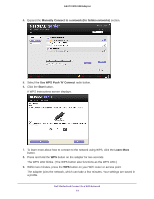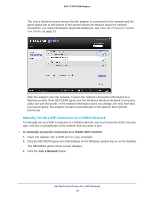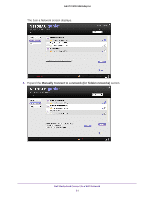Netgear A6210 User Manual - Page 16
To install the standalone driver and let the adapter join a network, Support for Home, Autorun.exe - driver download
 |
View all Netgear A6210 manuals
Add to My Manuals
Save this manual to your list of manuals |
Page 16 highlights
A6210 WiFi USB Adapter Note: The adapter provides the best performance with a USB 3.0 port but is compatible with a USB 2.0 or USB 1.1 port. To install the standalone driver and let the adapter join a network: 1. Insert the resource CD in your computer CD drive. Note: If your computer does not include a CD drive, or if you do not have your resource CD, visit support.netgear.com. Click the Support for Home button, type A6210 in the search field, and locate and download the standalone driver. 2. If the CD main screen does not display, browse the files on the CD and double-click Autorun.exe. The NETGEAR Resource CD screen displays. The screen looks similar to the following figure. 3. Click the Install Windows Standalone Driver button. The driver installs on your computer. When the driver installation is completed, a message displays prompting you to insert your adapter. Get Started and Connect to a WiFi Network 16