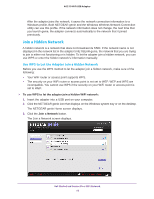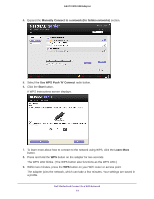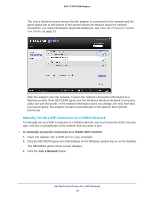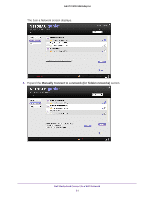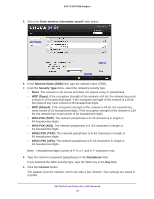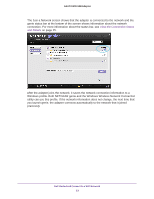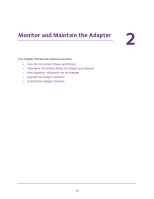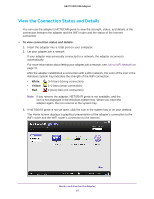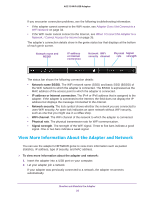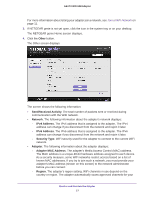Netgear A6210 User Manual - Page 23
Windows profile. Both NETGEAR genie and the Windows Wireless Network Connection
 |
View all Netgear A6210 manuals
Add to My Manuals
Save this manual to your list of manuals |
Page 23 highlights
A6210 WiFi USB Adapter The Join a Network screen shows that the adapter is connected to the network and the genie status bar at the bottom of the screen shows information about the network connection. For more information about the status bar, see View the Connection Status and Details on page 25. After the adapter joins the network, it saves the network connection information to a Windows profile. Both NETGEAR genie and the Windows Wireless Network Connection utility can use this profile. If the network information does not change, the next time that you launch genie, the adapter connects automatically to the network that it joined previously. Get Started and Connect to a WiFi Network 23

Get Started and Connect to a WiFi Network
23
A6210 WiFi USB Adapter
The Join a Network screen shows that the adapter is connected to the network and the
genie status bar at the bottom of the screen shows information about the network
connection. For more information about the status bar, see
View the Connection Status
and Details
on page
25.
After the adapter joins the network, it saves the network connection information to a
Windows profile. Both NETGEAR genie and the Windows Wireless Network Connection
utility can use this profile. If the network information does not change, the next time that
you launch genie, the adapter connects automatically to the network that it joined
previously.