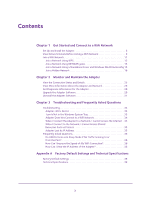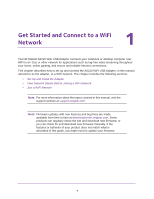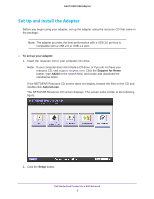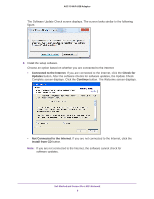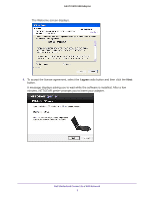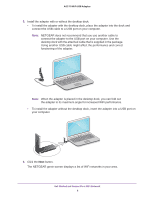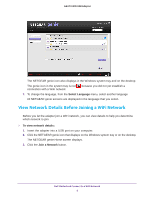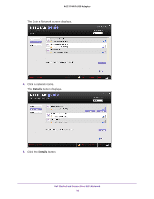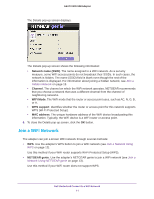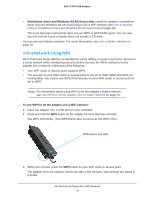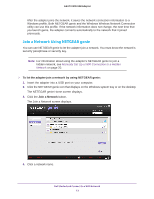Netgear A6210 User Manual - Page 8
Get Started and Connect to a WiFi Network, functioning of the adapter. - genie
 |
View all Netgear A6210 manuals
Add to My Manuals
Save this manual to your list of manuals |
Page 8 highlights
A6210 WiFi USB Adapter 5. Install the adapter with or without the desktop dock: • To install the adapter with the desktop dock, place the adapter into the dock and connect the USB cable to a USB port on your computer. Note: NETGEAR does not recommend that you use another cable to connect the adapter to the USB port on your computer. Use the desktop dock with the attached cable that is supplied in the package. Using another USB cable might affect the performance and correct functioning of the adapter. Note: When the adapter is placed in the desktop dock, you can fold out the adapter to its maximum angle for increased WiFi performance. • To install the adapter without the desktop dock, insert the adapter into a USB port on your computer. 6. Click the Next button. The NETGEAR genie screen displays a list of WiFi networks in your area. Get Started and Connect to a WiFi Network 8