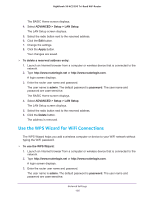Netgear AC3200-Nighthawk User Manual - Page 121
Change the Router’s Device Name, Change the LAN TCP/IP Settings
 |
View all Netgear AC3200-Nighthawk manuals
Add to My Manuals
Save this manual to your list of manuals |
Page 121 highlights
Nighthawk X6 AC3200 Tri-Band WiFi Router Change the Router's Device Name The router's device name is R8000. This device name displays in file manager when you browse your network. To change the router's device name: 1. Launch an Internet browser from a computer or wireless device that is connected to the network. 2. Type http://www.routerlogin.net or http://www.routerlogin.com. A login screen displays. 3. Enter the router user name and password. The user name is admin. The default password is password. The user name and password are case-sensitive. The BASIC Home screen displays. 4. Select ADVANCED > Setup > LAN Setup. The LAN Setup screen displays. 5. In the Device Name field, type a new name. 6. Click the Apply button. Your change is saved. Change the LAN TCP/IP Settings The router is preconfigured to use private IP addresses on the LAN side and to act as a DHCP server. The router's default LAN IP configuration is as follows: • LAN IP address. 192.168.1.1 • Subnet mask. 255.255.255.0 These addresses are part of the designated private address range for use in private networks and are suitable for most applications. If your network requires a different IP addressing scheme, you can change these settings. You might want to change these settings if you need a specific IP subnet that one or more devices on the network use, or if you have competing subnets with the same IP scheme. To change the LAN TCP/IP settings: 1. Launch an Internet browser from a computer or wireless device that is connected to the network. 2. Type http://www.routerlogin.net or http://www.routerlogin.com. A login screen displays. 3. Enter the router user name and password. Network Settings 121