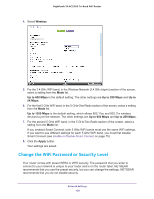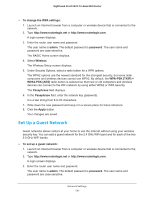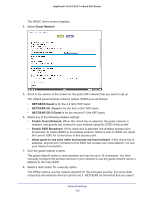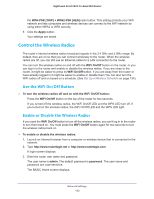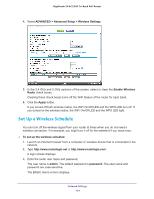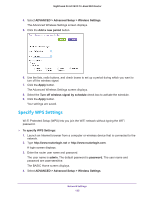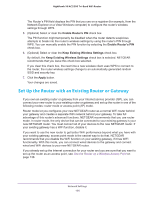Netgear AC3200-Nighthawk User Manual - Page 135
Specify WPS Settings, ADVANCED > Advanced Setup > Wireless Settings, Add a new period, Apply
 |
View all Netgear AC3200-Nighthawk manuals
Add to My Manuals
Save this manual to your list of manuals |
Page 135 highlights
Nighthawk X6 AC3200 Tri-Band WiFi Router 4. Select ADVANCED > Advanced Setup > Wireless Settings. The Advanced Wireless Settings screen displays. 5. Click the Add a new period button. 6. Use the lists, radio buttons, and check boxes to set up a period during which you want to turn off the wireless signal. 7. Click the Apply button. The Advanced Wireless Settings screen displays. 8. Select the Turn off wireless signal by schedule check box to activate the schedule. 9. Click the Apply button. Your settings are saved. Specify WPS Settings Wi-Fi Protected Setup (WPS) lets you join the WiFi network without typing the WiFi password. To specify WPS Settings: 1. Launch an Internet browser from a computer or wireless device that is connected to the network. 2. Type http://www.routerlogin.net or http://www.routerlogin.com. A login screen displays. 3. Enter the router user name and password. The user name is admin. The default password is password. The user name and password are case-sensitive. The BASIC Home screen displays. 4. Select ADVANCED > Advanced Setup > Wireless Settings. Network Settings 135