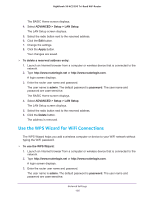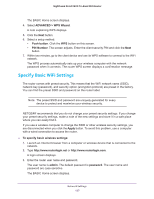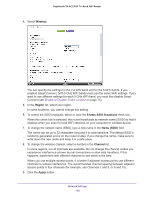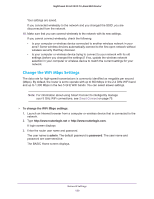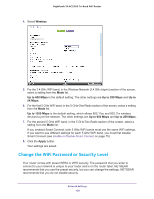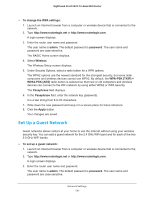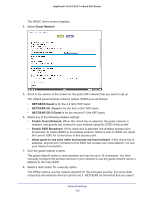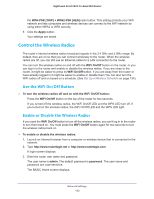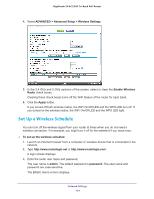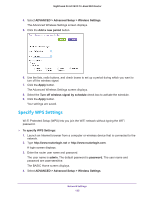Netgear AC3200-Nighthawk User Manual - Page 130
Change the WiFi Password or Security Level, Wireless, Up to 600 Mbps, Up to, Apply
 |
View all Netgear AC3200-Nighthawk manuals
Add to My Manuals
Save this manual to your list of manuals |
Page 130 highlights
Nighthawk X6 AC3200 Tri-Band WiFi Router 4. Select Wireless. 5. For the 2.4 GHz WiFi band, in the Wireless Network (2.4 GHz b/gn/n) section of the screen, select a setting from the Mode list. Up to 600 Mbps is the default setting. The other settings are Up to 289 Mbps and Up to 54 Mbps. 6. For the first 5 GHz WiFi band, in the 5 GHz-One Radio section of the screen, select a setting from the Mode list. Up to 1300 Mbps is the default setting, which allows 802.11ac and 802.11a wireless devices to join the network. The other settings are Up to 600 Mbps and Up to 289 Mbps. 7. For the second 5 GHz WiFi band, in the 5 GHz-Two Radio section of the screen, select a setting from the Mode list. If you enabled Smart Connect, both 5 GHz WiFi bands must use the same WiFi settings. If you want to use different settings for each 5 GHz WiFi band, you must first disable Smart Connect (see Enable or Disable Smart Connect on page 75). 8. Click the Apply button. Your settings are saved. Change the WiFi Password or Security Level Your router comes with preset WPA2 or WPA security. The password that you enter to connect to your network is unique to your router and is on the router label. NETGEAR recommends that you use the preset security, but you can change the settings. NETGEAR recommends that you do not disable security. Network Settings 130