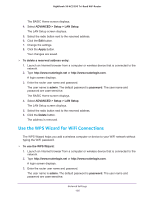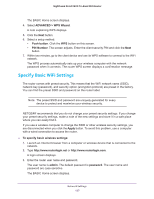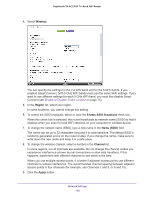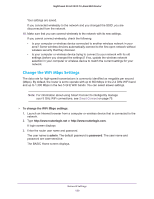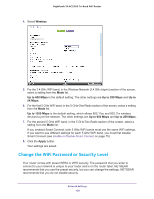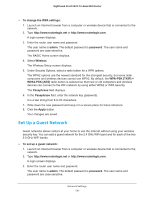Netgear AC3200-Nighthawk User Manual - Page 126
Use the WPS Wizard for WiFi Connections, The LAN Setup screen displays.
 |
View all Netgear AC3200-Nighthawk manuals
Add to My Manuals
Save this manual to your list of manuals |
Page 126 highlights
Nighthawk X6 AC3200 Tri-Band WiFi Router The BASIC Home screen displays. 4. Select ADVANCED > Setup > LAN Setup. The LAN Setup screen displays. 5. Select the radio button next to the reserved address. 6. Click the Edit button. 7. Change the settings. 8. Click the Apply button. Your changes are saved. To delete a reserved address entry: 1. Launch an Internet browser from a computer or wireless device that is connected to the network. 2. Type http://www.routerlogin.net or http://www.routerlogin.com. A login screen displays. 3. Enter the router user name and password. The user name is admin. The default password is password. The user name and password are case-sensitive. The BASIC Home screen displays. 4. Select ADVANCED > Setup > LAN Setup. The LAN Setup screen displays. 5. Select the radio button next to the reserved address. 6. Click the Delete button. The address is removed. Use the WPS Wizard for WiFi Connections The WPS Wizard helps you add a wireless computer or device to your WiFi network without typing the WiFi password. To use the WPS Wizard: 1. Launch an Internet browser from a computer or wireless device that is connected to the network. 2. Type http://www.routerlogin.net or http://www.routerlogin.com. A login screen displays. 3. Enter the router user name and password. The user name is admin. The default password is password. The user name and password are case-sensitive. Network Settings 126