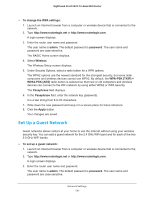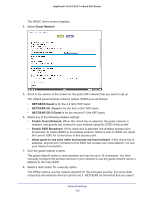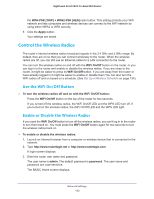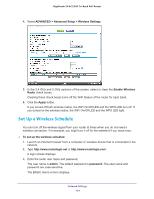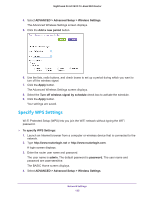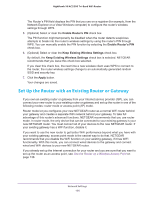Netgear AC3200-Nighthawk User Manual - Page 136
Set Up the Router with an Existing Router or Gateway, Enable Router's PIN
 |
View all Netgear AC3200-Nighthawk manuals
Add to My Manuals
Save this manual to your list of manuals |
Page 136 highlights
Nighthawk X6 AC3200 Tri-Band WiFi Router The Router's PIN field displays the PIN that you use on a registrar (for example, from the Network Explorer on a Vista Windows computer) to configure the router's wireless settings through WPS. 5. (Optional) Select or clear the Enable Router's PIN check box. The PIN function might temporarily be disabled when the router detects suspicious attempts to break into the router's wireless settings by using the router's PIN through WPS. You can manually enable the PIN function by selecting the Enable Router's PIN check box. 6. (Optional) Select or clear the Keep Existing Wireless Settings check box. By default, the Keep Existing Wireless Settings check box is selected. NETGEAR recommends that you leave this check box selected. If you clear this check box, the next time a new wireless client uses WPS to connect to the router, the router wireless settings change to an automatically generated random SSID and security key. 7. Click the Apply button. Your changes are saved. Set Up the Router with an Existing Router or Gateway If you own an existing router or gateway from your Internet service provider (ISP), you can connect your new router to your existing router or gateway and set up the router in one of the following modes: router mode or access point (AP) mode. Router mode let you configures your new NETGEAR router as a normal WiFi router behind your gateway and creates a separate WiFi network behind your gateway. To take full advantage of this router's advanced functions, NETGEAR recommends that you use router mode. In router mode, the only device that can be connected to your existing gateway is your new NETGEAR router. You must connect all of your devices to the new NETGEAR router. If your existing gateway has a WiFi function, disable it. If you want to use the new router to get better WiFi performance beyond what you have with your existing gateway, access point mode is the easiest way to do that. NETGEAR recommends that you disable the WiFi function on your existing gateway, if it has WiFi functionality. With this mode, you can connect wired devices to the gateway and connect wired and WiFi devices to your new NETGEAR router. If you already set up the Internet connection for your router and you are sure that you want to set up the router as an access point, see Use the Router as a Wireless Access Point on page 138. Network Settings 136