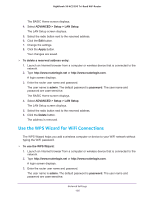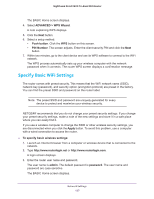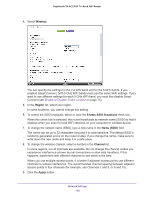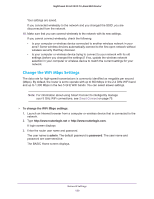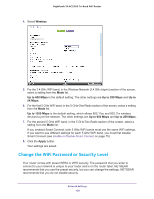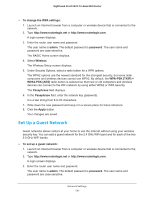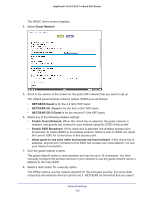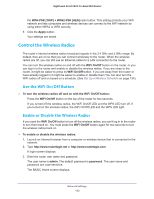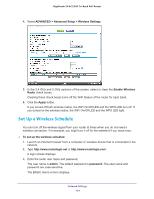Netgear AC3200-Nighthawk User Manual - Page 129
Change the WiFi Mbps Settings
 |
View all Netgear AC3200-Nighthawk manuals
Add to My Manuals
Save this manual to your list of manuals |
Page 129 highlights
Nighthawk X6 AC3200 Tri-Band WiFi Router Your settings are saved. If you connected wirelessly to the network and you changed the SSID, you are disconnected from the network. 10. Make sure that you can connect wirelessly to the network with its new settings. If you cannot connect wirelessly, check the following: • Is your computer or wireless device connected to another wireless network in your area? Some wireless devices automatically connect to the first open network without wireless security that they discover. • Is your computer or wireless device trying to connect to your network with its old settings (before you changed the settings)? If so, update the wireless network selection in your computer or wireless device to match the current settings for your network. Change the WiFi Mbps Settings The data rate for high-speed transmissions is commonly identified as megabits per second (Mbps). By default, the router is set to operate with up to 600 Mbps in the 2.4 GHz WiFi band and up to 1,300 Mbps in the two 5 GHz WiFi bands. You can select slower settings. Note: For information about using Smart Connect to intelligently manage your 5 GHz WiFi connections, see Smart Connect on page 75. To change the WiFi Mbps settings: 1. Launch an Internet browser from a computer or wireless device that is connected to the network. 2. Type http://www.routerlogin.net or http://www.routerlogin.com. A login screen displays. 3. Enter the router user name and password. The user name is admin. The default password is password. The user name and password are case-sensitive. The BASIC Home screen displays. Network Settings 129