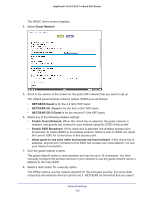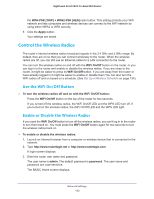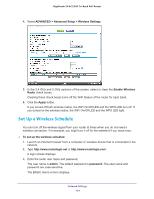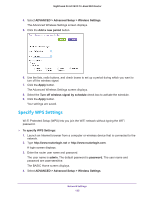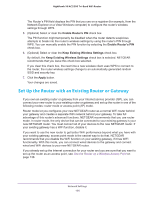Netgear AC3200-Nighthawk User Manual - Page 137
To set up the router with your existing router or gateway, admin, password, Help Me Choose, Router
 |
View all Netgear AC3200-Nighthawk manuals
Add to My Manuals
Save this manual to your list of manuals |
Page 137 highlights
Nighthawk X6 AC3200 Tri-Band WiFi Router To set up the router with your existing router or gateway: 1. Use an Ethernet cable to connect the Internet port of this router to a LAN port on your existing router or gateway. Cable this port to a LAN port on another router 2. Launch a web browser from a computer or WiFi device that is connected to the network. The first time that you are setting up the Internet connection for your router, the browser goes to http://www.routerlogin.net, and the NETGEAR genie page displays: If you do not see the NETGEAR genie page, enter http://www.routerlogin.net. When prompted, enter admin for the user name and password for the password. If this is not the first time that you are setting up the Internet connection for your router, run the Setup Wizard again. For more information, see Use the Internet Setup Wizard on page 22. 3. Select the Help Me Choose radio button or Let Me Choose radio button: • Help Me Choose. If you select the Help Me Choose radio button, NETGEAR genie asks you a few questions to determine if you should set the router in router mode or access point mode. NETGEAR recommends that you select the Help Me Choose radio button. • Let Me Choose. If you select the Let Me Choose radio, you must select the Router Mode radio button or the Access Point Mode radio button. You can change the mode by running the Setup Wizard again. For more information, see Use the Internet Setup Wizard on page 22. 4. Follow the onscreen instructions to set up your router in router mode or access point mode. Network Settings 137