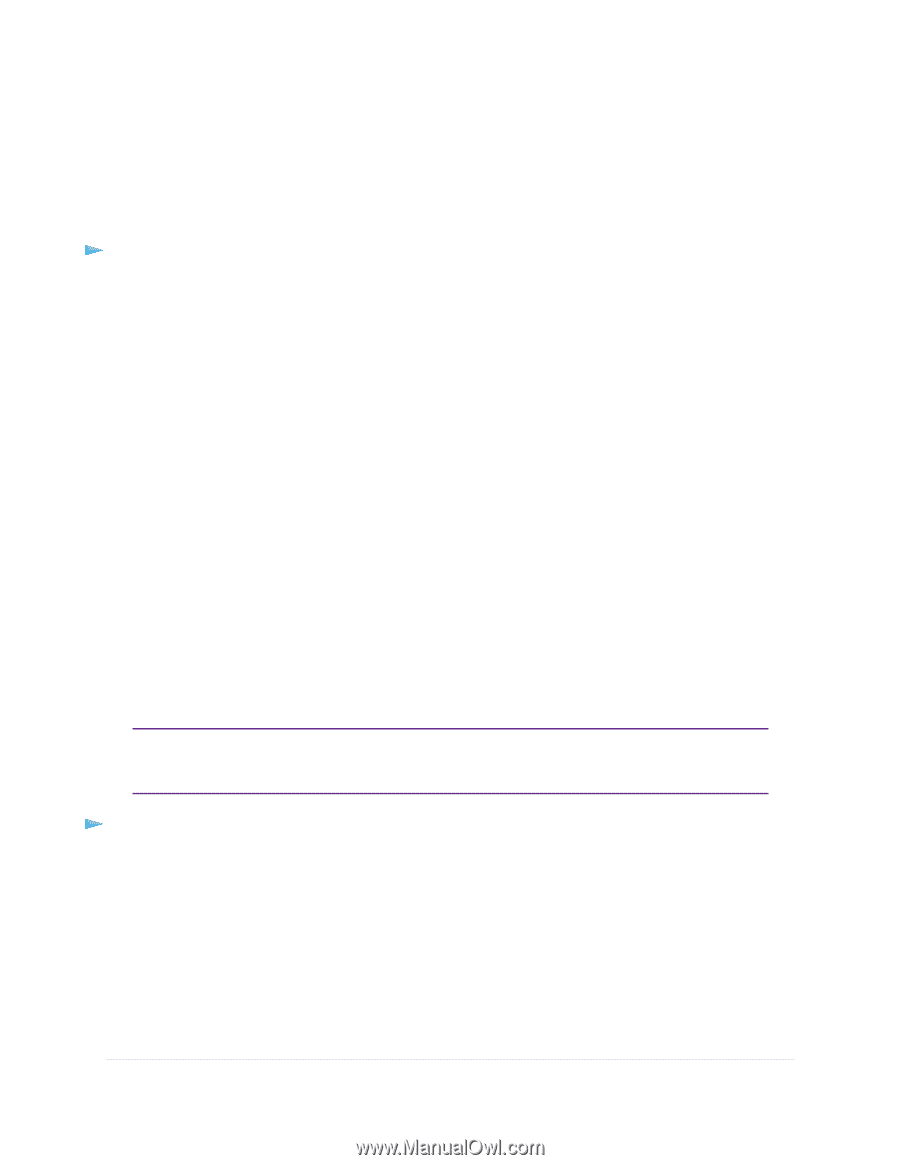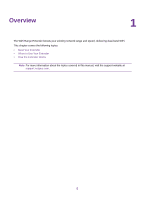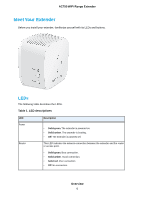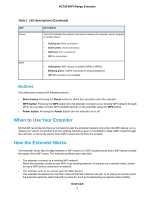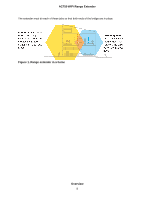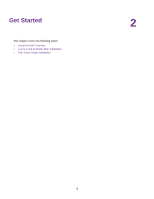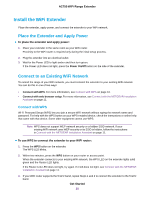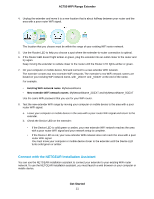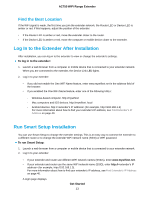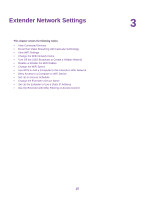Netgear EX3110 User Manual - Page 10
Install the WiFi Extender, Place the Extender and Apply Power, Connect to an Existing WiFi Network - instructions
 |
View all Netgear EX3110 manuals
Add to My Manuals
Save this manual to your list of manuals |
Page 10 highlights
AC750 WiFi Range Extender Install the WiFi Extender Place the extender, apply power, and connect the extender to your WiFi network. Place the Extender and Apply Power To place the extender and apply power: 1. Place your extender in the same room as your WiFi router. Proximity to the WiFi router is required only during the initial setup process. 2. Plug the extender into an electrical outlet. 3. Wait for the Power LED to light amber and then turn green. If the Power LED does not light, press the Power On/Off button on the side of the extender. Connect to an Existing WiFi Network To extend the range of your WiFi network, you must connect the extender to your existing WiFi network. You can do this in one of two ways: • Connect with WPS. For more information, see Connect with WPS on page 10. • Connect with web browser setup. For more information, see Connect with the NETGEAR Installation Assistant on page 11. Connect with WPS Wi-Fi Protected Setup (WPS) lets you join a secure WiFi network without typing the network name and password. For help with the WPS button on your WPS-enabled device, check the instructions or online help that came with that device. Some older equipment cannot use WPS. Note WPS does not support WEP network security or a hidden SSID network. If your existing WiFi network uses WEP security or its SSID is hidden, follow the instructions in Connect with the NETGEAR Installation Assistant on page 11. To use WPS to connect the extender to your WiFi router: 1. Press the WPS button on the extender. The WPS LED blinks. 2. Within two minutes, press the WPS button on your router or access point. When the extender connects to your existing WiFi network, the WPS LED on the extender lights solid green and the Router LED lights. If the Router Link LED does not light, try again. If it still does not light, see Connect with the NETGEAR Installation Assistant on page 11. 3. If your WiFi router supports the 5 GHz band, repeat Steps 1 and 2 to connect the extender to the 5 GHz band. Get Started 10