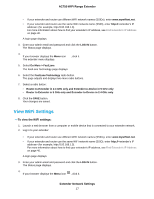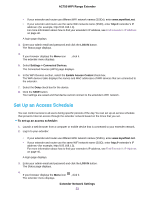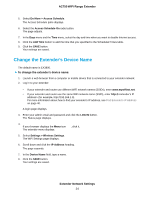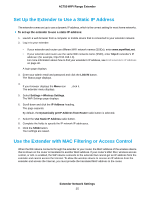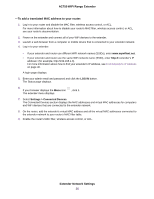Netgear EX3110 User Manual - Page 22
Deny Access to a Computer or WiFi Device, To use WiFi access control to deny access
 |
View all Netgear EX3110 manuals
Add to My Manuals
Save this manual to your list of manuals |
Page 22 highlights
AC750 WiFi Range Extender To add a computer or WiFi device to the extender's WiFi network: 1. Launch a web browser from a computer or mobile device that is connected to your extender network. 2. Log in to your extender: • If your extender and router use different WiFi network names (SSIDs), enter www.mywifiext.net. • If your extender and router use the same WiFi network name (SSID), enter http:// Connected Devices. The WiFi device displays onscreen. Deny Access to a Computer or WiFi Device By default, access control is disabled so that it is easy for you to connect to the extender's WiFi networks. You can deny network access to specific computers and WiFi devices based on their MAC addresses. Each network device is assigned a MAC address, which is a unique 12-character physical address, containing the hexadecimal characters 0-9, a-f, or A-F only, and separated by colons (for example, 00:09:AB:CD:EF:01). Typically, the MAC address is on the label of the WiFi device. If you cannot access the label, you can display the MAC address using the network configuration utilities of the computer. You might also find the MAC addresses on the Connected Devices page (see View Connected Devices on page 16). To use WiFi access control to deny access: 1. Launch a web browser from a computer or mobile device that is connected to your extender network. 2. Log in to your extender: Extender Network Settings 22