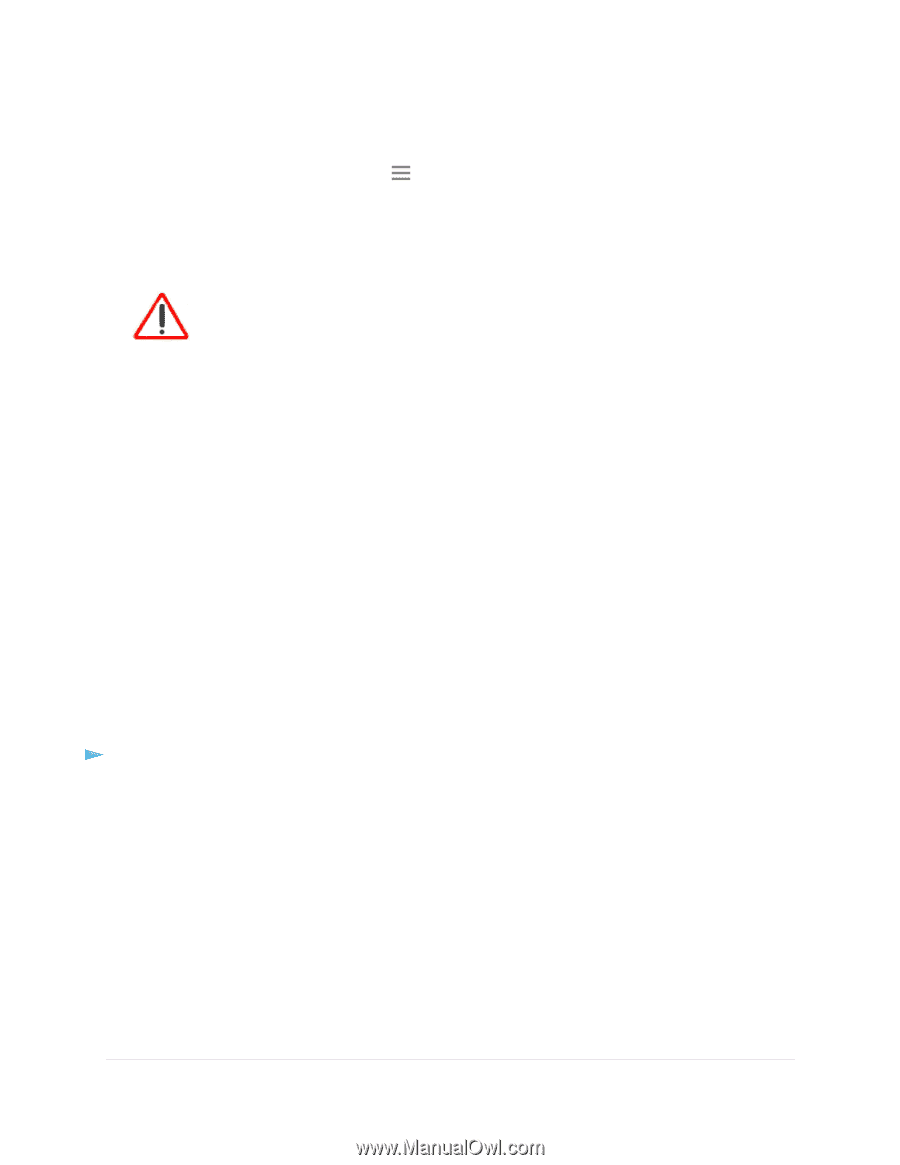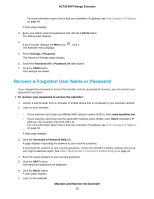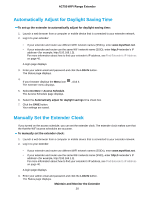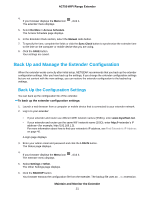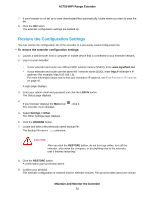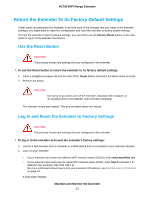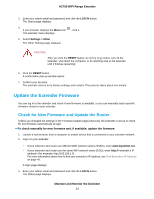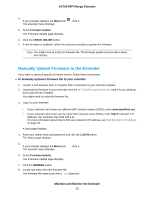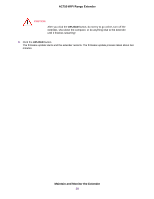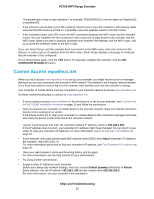Netgear EX3110 User Manual - Page 34
Update the Extender Firmware, Check for New Firmware and Update the Router
 |
View all Netgear EX3110 manuals
Add to My Manuals
Save this manual to your list of manuals |
Page 34 highlights
AC750 WiFi Range Extender 3. Enter your admin email and password and click the LOG IN button. The Status page displays. 4. If your browser displays the Menu icon The extender menu displays. , click it. 5. Select Settings > Other. The Other Settings page displays/ CAUTION: After you click the RESET button, do not try to go online, turn off the extender, shut down the computer, or do anything else to the extender until it finishes restarting! 6. Click the RESET button. A confirmation pop-up window opens. 7. Confirm your decision. The extender returns to its factory settings and restarts. This process takes about one minute. Update the Extender Firmware You can log in to the extender and check if new firmware is available, or you can manually load a specific firmware version to your extender. Check for New Firmware and Update the Router Unless you changed the settings in the Firmware Update page previously, the extender is set up to check for new firmware automatically at login. To check manually for new firmware and, if available, update the firmware: 1. Launch a web browser from a computer or mobile device that is connected to your extender network. 2. Log in to your extender: • If your extender and router use different WiFi network names (SSIDs), enter www.mywifiext.net. • If your extender and router use the same WiFi network name (SSID), enter http://