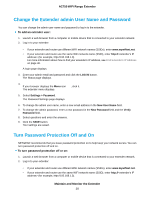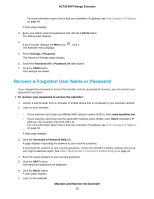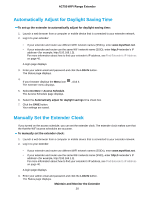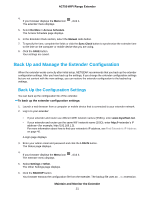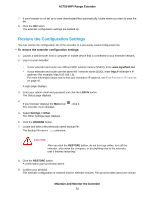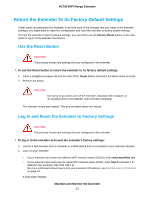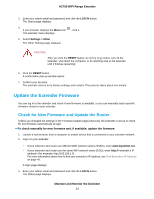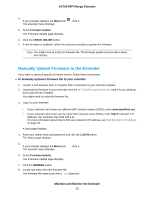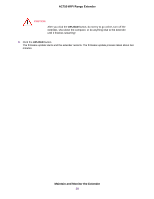Netgear EX3110 User Manual - Page 32
Restore the Configuration Settings, Maintain and Monitor the Extender, AC750 WiFi Range Extender
 |
View all Netgear EX3110 manuals
Add to My Manuals
Save this manual to your list of manuals |
Page 32 highlights
AC750 WiFi Range Extender 7. If your browser is not set up to save downloaded files automatically, locate where you want to save the file. 8. Click the OK button. The extender configuration settings are backed up. Restore the Configuration Settings You can restore the configuration file of the extender to a previously saved configuration file. To restore the extender configuration settings: 1. Launch a web browser from a computer or mobile device that is connected to your extender network. 2. Log in to your extender: • If your extender and router use different WiFi network names (SSIDs), enter www.mywifiext.net. • If your extender and router use the same WiFi network name (SSID), enter http://
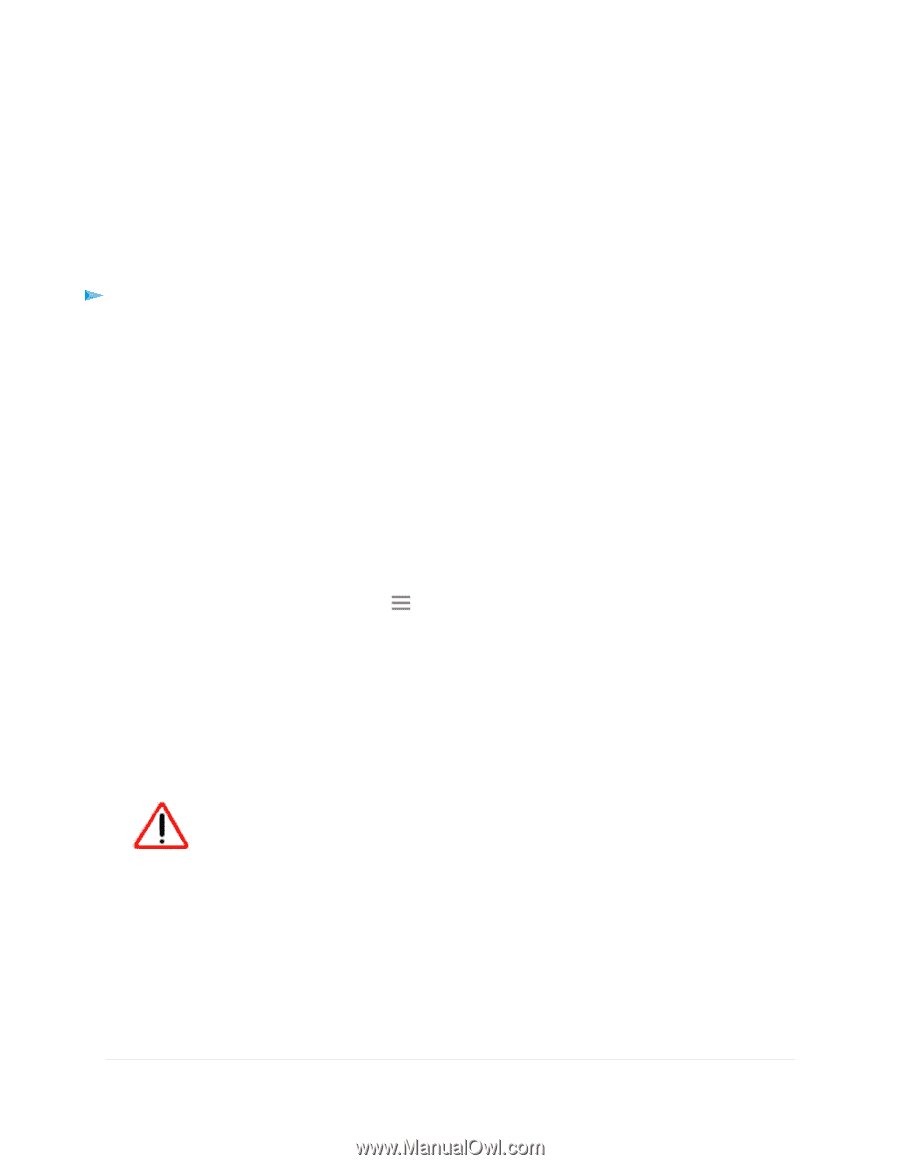
7.
If your browser is not set up to save downloaded files automatically, locate where you want to save the
file.
8.
Click the
OK
button.
The extender configuration settings are backed up.
Restore the Configuration Settings
You can restore the configuration file of the extender to a previously saved configuration file.
To restore the extender configuration settings:
1.
Launch a web browser from a computer or mobile device that is connected to your extender network.
2.
Log in to your extender:
•
If your extender and router use different WiFi network names (SSIDs), enter
www.mywifiext.net
.
•
If your extender and router use the same WiFi network name (SSID), enter
http://
<extender’s IP
address> (for example, http://192.168.1.3).
For more information about how to find your extender's IP address, see
Find Extender's IP Address
on page 40.
A login page displays.
3.
Enter your admin email and password and click the
LOG IN
button.
The Status page displays.
4.
If your browser displays the
Menu
icon
, click it.
The extender menu displays.
5.
Select
Settings > Other
.
The Other Settings page displays.
6.
Click the
BROWSE
button.
7.
Locate and select the previously saved backup file.
The backup file uses a
.cfg
extension.
CAUTION:
After you click the
RESTORE
button, do not try to go online, turn off the
extender, shut down the computer, or do anything else to the extender
until it finishes restarting!
8.
Click the
RESTORE
button.
A confirmation pop-up window opens.
9.
Confirm your decision.
The extender configuration is restored and the extender restarts.This process takes about one minute.
Maintain and Monitor the Extender
32
AC750 WiFi Range Extender