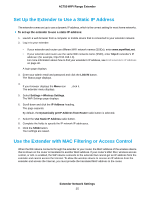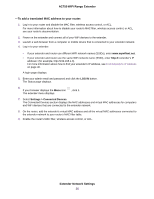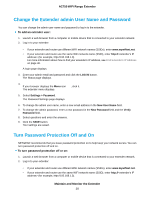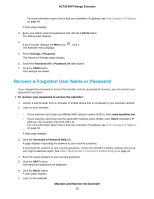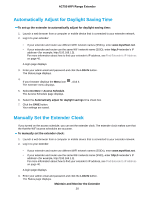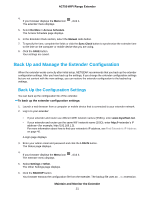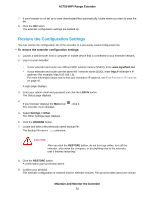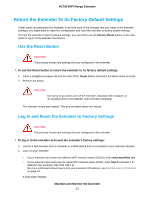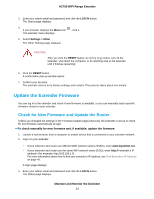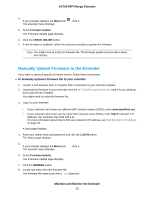Netgear EX3110 User Manual - Page 30
Automatically Adjust for Daylight Saving Time, Manually Set the Extender Clock
 |
View all Netgear EX3110 manuals
Add to My Manuals
Save this manual to your list of manuals |
Page 30 highlights
AC750 WiFi Range Extender Automatically Adjust for Daylight Saving Time To set up the extender to automatically adjust for daylight saving time: 1. Launch a web browser from a computer or mobile device that is connected to your extender network. 2. Log in to your extender: • If your extender and router use different WiFi network names (SSIDs), enter www.mywifiext.net. • If your extender and router use the same WiFi network name (SSID), enter http:// (for example, http://192.168.1.3). For more information about how to find your extender's IP address, see Find Extender's IP Address on page 40. A login page displays. 3. Enter your admin email and password and click the LOG IN button. The Status page displays. Maintain and Monitor the Extender 30