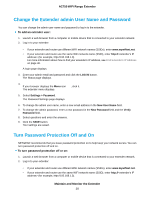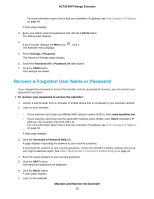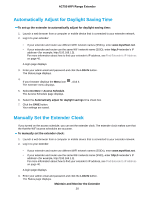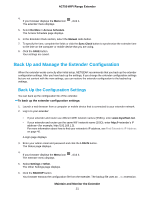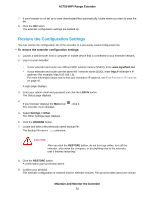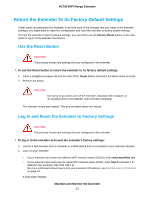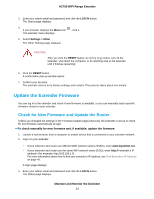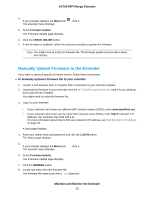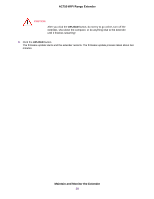Netgear EX3110 User Manual - Page 33
Return the Extender To Its Factory Default Settings, Use the Reset Button - factory reset
 |
View all Netgear EX3110 manuals
Add to My Manuals
Save this manual to your list of manuals |
Page 33 highlights
AC750 WiFi Range Extender Return the Extender To Its Factory Default Settings Under some circumstances (for example, if you lose track of the changes that you made to the extender settings), you might want to erase the configuration and reset the extender to factory default settings. To reset the extender to factory default settings, you can either use the Factory Reset button on the side panel or log in to the extender and reset it. Use the Reset Button CAUTION: This process erases any settings that you configured in the extender. To use the Reset button to return the extender to its factory default settings: 1. Insert a straightened paper clip into the hole of the Reset button and hold it for about seven seconds. 2. Release the button. CAUTION: Do not try to go online, turn off the extender, shut down the computer, or do anything else to the extender until it finishes restarting! The extender resets and restarts. This process takes about one minute. Log In and Reset the Extender to Factory Settings CAUTION: This process erases any settings that you configured in the extender. To log in to the extender and reset the extender's factory settings: 1. Launch a web browser from a computer or mobile device that is connected to your extender network. 2. Log in to your extender: • If your extender and router use different WiFi network names (SSIDs), enter www.mywifiext.net. • If your extender and router use the same WiFi network name (SSID), enter http://