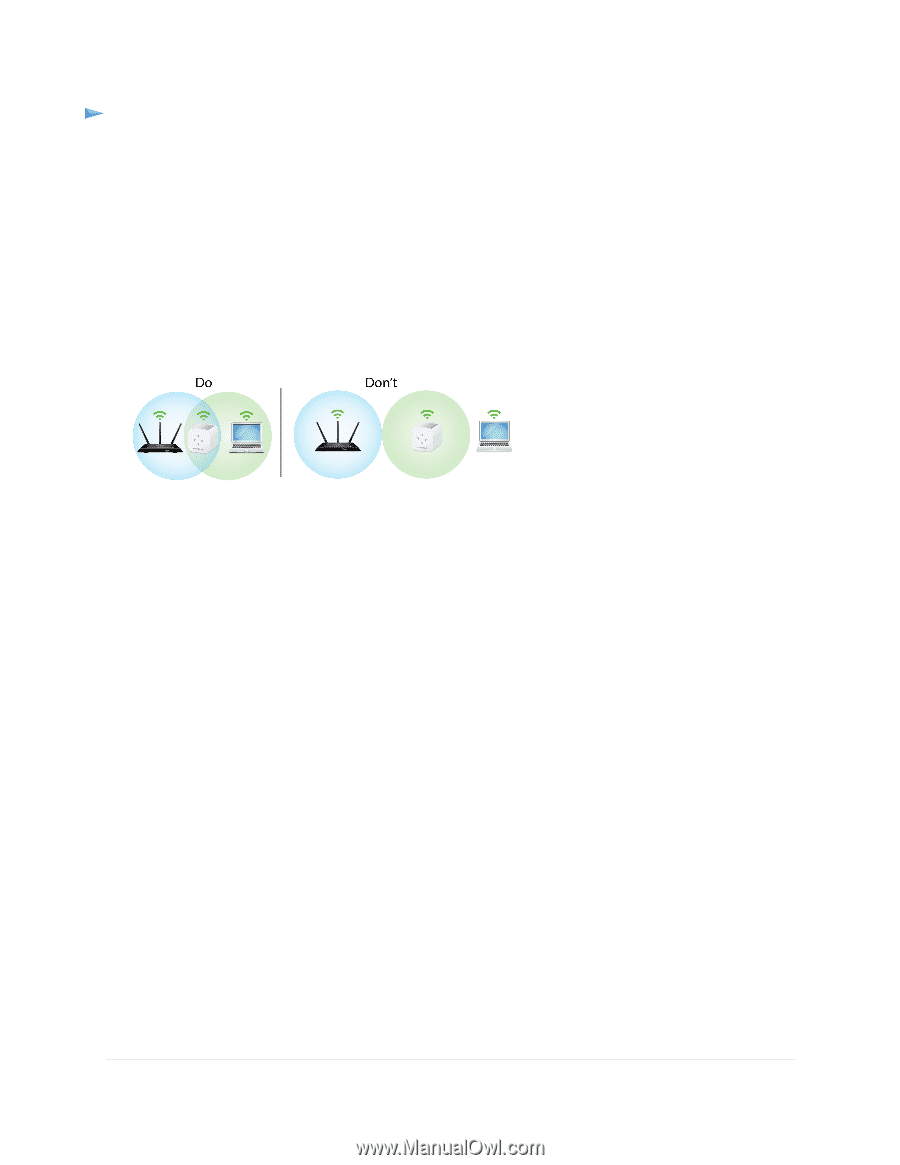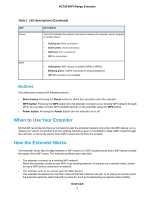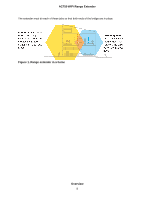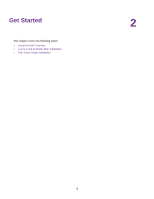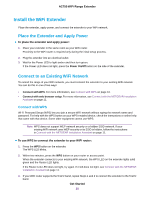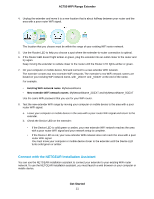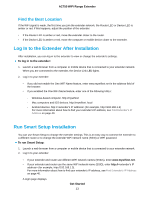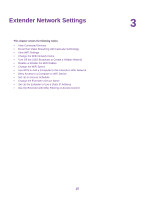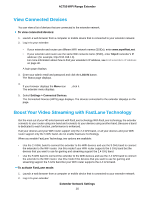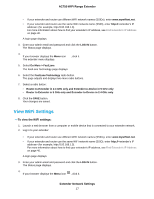Netgear EX3110 User Manual - Page 12
To use the NETGEAR installation assistant to connect the extender to your WiFi router, Get Started
 |
View all Netgear EX3110 manuals
Add to My Manuals
Save this manual to your list of manuals |
Page 12 highlights
AC750 WiFi Range Extender To use the NETGEAR installation assistant to connect the extender to your WiFi router: 1. On a computer or mobile device, open the WiFi connection manager and find and connect to the extender network called NETGEAR_EXT. When you are connected to the extender, the Device LED lights. 2. Launch web browser. 3. Enter http://www.mywifiext.net. The NETGEAR installation assistant displays. 4. Follow the prompts to connect your extender to your existing WiFi network. 5. Unplug the extender and move it to a new location about halfway between your router and the area with a poor WiFi signal. 6. Plug the extender into an electrical outlet and wait for the Power LED to light green. 7. Use the Router LED to help you choose a spot where the extender-to-router connection is optimal. 8. If the Router LED doesn't light amber or green, plug the extender into an outlet closer to the router and try again. Keep moving the extender to outlets closer to the router until the Router LED lights amber or green. 9. Reconnect your computer or mobile device to the new extender WiFi network. 10. Test the new extended WiFi range by moving your computer or mobile device to the area with a poor router WiFi signal: a. Leave your computer or mobile device in the area with a poor router WiFi signal and return to the extender. b. Check the Device LED on the extender: • If the Device LED is solid green or amber, your new extender WiFi network reaches the area with a poor router WiFi signal and your network setup is complete. • If the Device LED is red, your new extender WiFi network does not reach the area with a poor router WiFi signal. You must move your computer or mobile device closer to the extender until the Device LED turns solid green or amber. 11. Plug the extender into an electrical outlet and wait for the Power LED to light green. Get Started 12