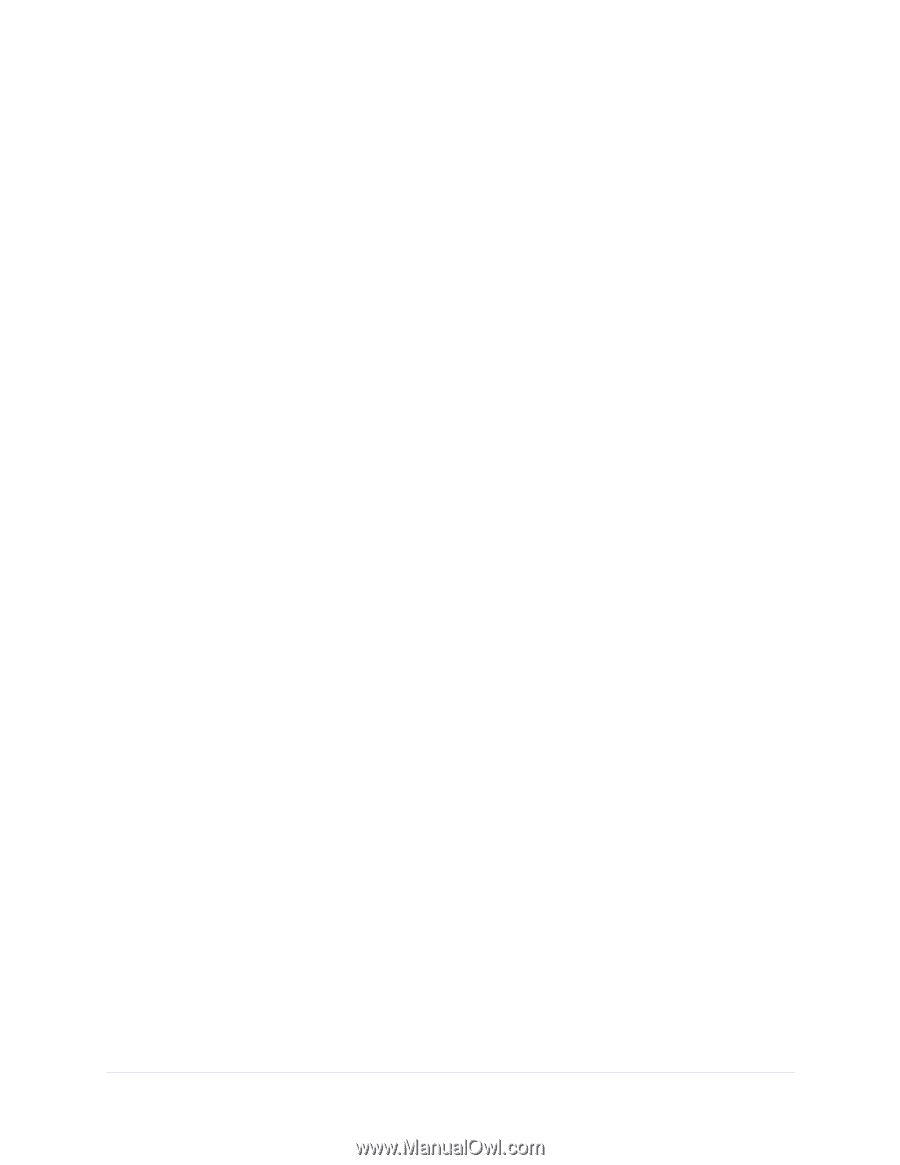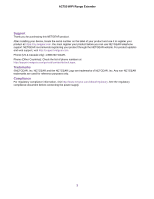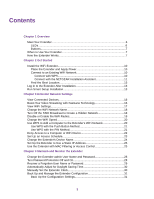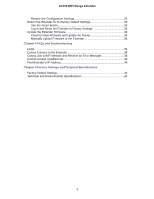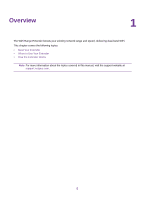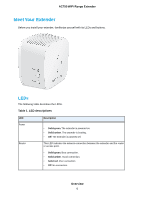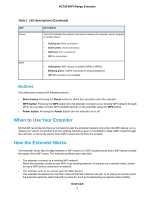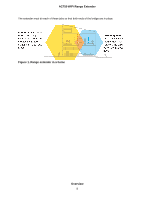Contents
Chapter 1 Overview
Meet Your Extender
................................................................................................
6
LEDs
.................................................................................................................
6
Buttons
..............................................................................................................
7
When to Use Your Extender
...................................................................................
7
How the Extender Works
.......................................................................................
7
Chapter 2 Get Started
Install the WiFi Extender
......................................................................................
10
Place the Extender and Apply Power
..............................................................
10
Connect to an Existing WiFi Network
..............................................................
10
Connect with WPS
......................................................................................
10
Connect with the NETGEAR Installation Assistant
.....................................
11
Find the Best Location
....................................................................................
13
Log In to the Extender After Installation
...............................................................
13
Run Smart Setup Installation
...............................................................................
13
Chapter 3 Extender Network Settings
View Connected Devices
.....................................................................................
16
Boost Your Video Streaming with FastLane Technology
......................................
16
View WiFi Settings
...............................................................................................
17
Change the WiFi Network Name
..........................................................................
18
Turn Off the SSID Broadcast to Create a Hidden Network
..................................
18
Disable or Enable the WiFi Radios
.......................................................................
19
Change the WiFi Speed
.......................................................................................
20
Use WPS to Add a Computer to the Extender’s WiFi Network
............................
20
Use WPS with the Push Button Method
..........................................................
21
Use WPS with the PIN Method
.......................................................................
21
Deny Access to a Computer or WiFi Device
........................................................
22
Set Up an Access Schedule
................................................................................
23
Change the Extender’s Device Name
..................................................................
24
Set Up the Extender to Use a Static IP Address
..................................................
25
Use the Extender with MAC Filtering or Access Control
......................................
25
Chapter 4 Maintain and Monitor the Extender
Change the Extender admin User Name and Password
......................................
28
Turn Password Protection Off and On
..................................................................
28
Recover a Forgotten User Name or Password
.....................................................
29
Automatically Adjust for Daylight Saving Time
.....................................................
30
Manually Set the Extender Clock
.........................................................................
30
Back Up and Manage the Extender Configuration
...............................................
31
Back Up the Configuration Settings
................................................................
31
3