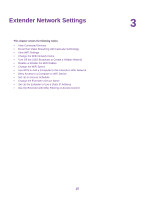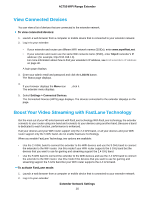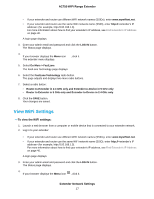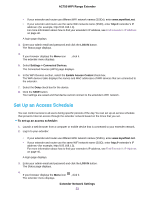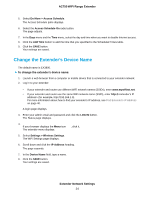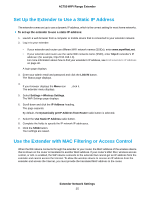Netgear EX3110 User Manual - Page 20
Change the WiFi Speed, Use WPS to Add a Computer to the Extender’s WiFi Network
 |
View all Netgear EX3110 manuals
Add to My Manuals
Save this manual to your list of manuals |
Page 20 highlights
AC750 WiFi Range Extender 6. Select or clear the Enable 2.4 GHz WiFi check box. 7. Select or clear the Enable 5 GHz WiFi check box. 8. Click the SAVE button. Your settings are saved. Change the WiFi Speed The 2.4 GHz network WiFi speed to set to a specific WiFi speed. You can only change the 5 GHz WiFi speed. To change the WiFi speed: 1. Launch a web browser from a computer or mobile device that is connected to your extender network. 2. Log in to your extender: • If your extender and router use different WiFi network names (SSIDs), enter www.mywifiext.net. • If your extender and router use the same WiFi network name (SSID), enter http://

6.
Select or clear the
Enable 2.4 GHz WiFi
check box.
7.
Select or clear the
Enable 5 GHz WiFi
check box.
8.
Click the
SAVE
button.
Your settings are saved.
Change the WiFi Speed
The 2.4 GHz network WiFi speed to set to a specific WiFi speed.You can only change the 5 GHz WiFi
speed.
To change the WiFi speed:
1.
Launch a web browser from a computer or mobile device that is connected to your extender network.
2.
Log in to your extender:
•
If your extender and router use different WiFi network names (SSIDs), enter
www.mywifiext.net
.
•
If your extender and router use the same WiFi network name (SSID), enter
http://
<extender’s IP
address> (for example, http://192.168.1.3).
For more information about how to find your extender's IP address, see
Find Extender's IP Address
on page 40.
A login page displays.
3.
Enter your admin email and password and click the
LOG IN
button.
The Status page displays.
4.
If your browser displays the
Menu
icon
, click it.
The extender menu displays.
5.
Select
Settings > Wireless
.
The WiFi Settings page displays.
6.
In the 5 GHz network
WiFi Speed
menu, select a speed.
7.
Click the
SAVE
button.
Your settings are saved.
Use WPS to Add a Computer to the Extender’s WiFi
Network
WPS (WiFi Protected Setup) lets you connect a computer or WiFi device to the extender’s network without
entering the WiFi network passphrase or key. Instead, you use a
WPS
button or enter a PIN to connect.
If you use the push button method, the WiFi device that you are trying to connect must include a physical
button or a software button. If you use the PIN method, you must know the PIN of the WiFi device that you
are trying to connect.
Extender Network Settings
20
AC750 WiFi Range Extender