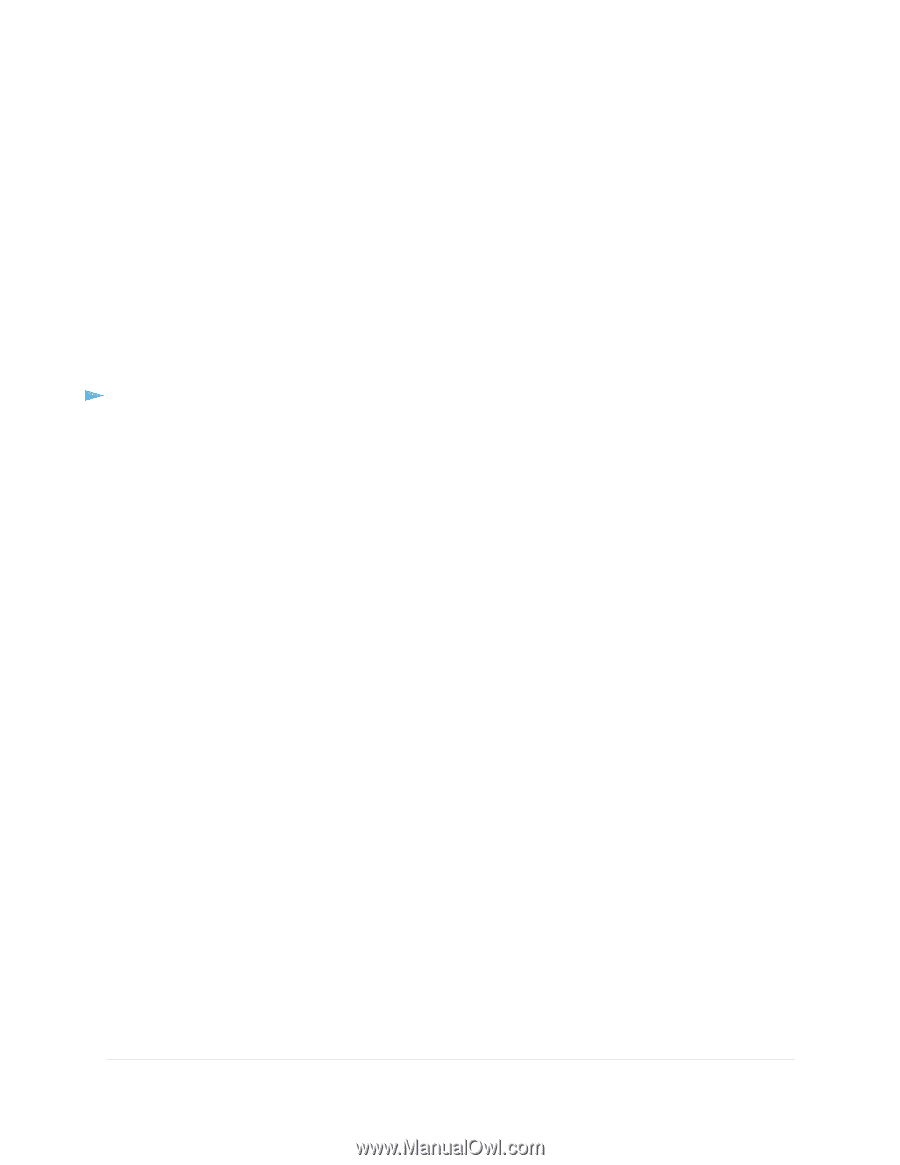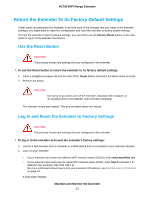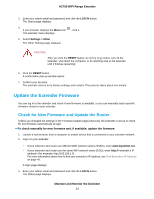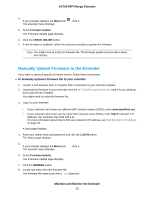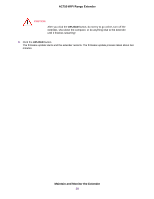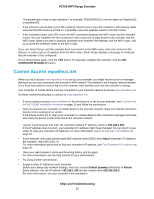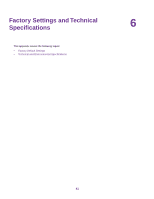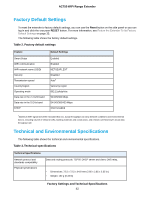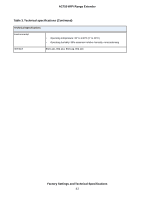Netgear EX3110 User Manual - Page 38
FAQs, Cannot Connect to the Extender, Cannot Join a WiFi Network and Receive an Error Message
 |
View all Netgear EX3110 manuals
Add to My Manuals
Save this manual to your list of manuals |
Page 38 highlights
AC750 WiFi Range Extender FAQs This section provides answers for difficulties you might experience with the extender. The web browser setup keeps asking me for my network password (passphrase) or security key, and I am sure that I entered the correct password. What can I do? The extender is probably placed at the borderline of the range covered by the router or access point. For more information about where to place the extender, see Find the Best Location on page 13. If you are using WEP security, make sure that you are typing the network password in the correct field. I forgot my admin email address and password. What can I do? In the login window, click the Username & Password Help link to answer the security questions that you set up during the initial setup. For more information, see Recover a Forgotten User Name or Password on page 29. To restore factory settings: 1. Use a sharp object such as a pen or paper clip to press and hold the Reset button on the extender for seven seconds until the Power LED lights amber. 2. Release the Reset button and wait for the extender to reboot. The extender resets and returns to the factory default settings. Cannot Connect to the Extender If you cannot connect to the extender, determine what prevents you from connecting: • If you cannot access www.mywifiext.net, see Cannot Access mywifiext.net on page 39 for more information. • If you forgot your user name or password, click the Username & Password Help link. For more information, see FAQs on page 38. • If your browser displays an error page, include http:// in the address field of your browser by typing http://www.mywifiext.net. • If you already set up the extender but can no longer connect to it over WiFi, check to see if the Device LED is off or red. Cannot Join a WiFi Network and Receive an Error Message To join a WiFi network, you must know its network name (also called the SSID) so that you can select it. If the network is secure, you must know the passphrase or key. If the extender does not connect to the network that you select, the cause might be one of the following: • It is possible that you typed the network name, passphrase, or key incorrectly. Use Smart Setup (see Run Smart Setup Installation on page 13) to select a WiFi network and retype the passphrase or key. FAQs and Troubleshooting 38