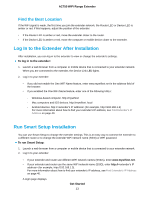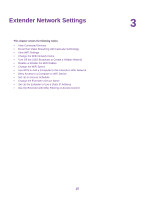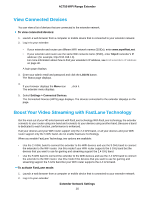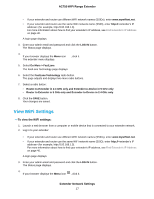Netgear EX3110 User Manual - Page 17
View WiFi Settings, Extender Network Settings, AC750 WiFi Range Extender
 |
View all Netgear EX3110 manuals
Add to My Manuals
Save this manual to your list of manuals |
Page 17 highlights
AC750 WiFi Range Extender • If your extender and router use different WiFi network names (SSIDs), enter www.mywifiext.net. • If your extender and router use the same WiFi network name (SSID), enter http:// (for example, http://192.168.1.3). For more information about how to find your extender's IP address, see Find Extender's IP Address on page 40. A login page displays. 3. Enter your admin email and password and click the LOG IN button. The Status page displays. 4. If your browser displays the Menu icon , click it. Extender Network Settings 17

•
If your extender and router use different WiFi network names (SSIDs), enter
www.mywifiext.net
.
•
If your extender and router use the same WiFi network name (SSID), enter
http://
<extender’s IP
address> (for example, http://192.168.1.3).
For more information about how to find your extender's IP address, see
Find Extender's IP Address
on page 40.
A login page displays.
3.
Enter your admin email and password and click the
LOG IN
button.
The Status page displays.
4.
If your browser displays the
Menu
icon
, click it.
The extender menu displays.
5.
Select
Do More > FastLane
.
The FastLane Technology page displays.
6.
Select the
FastLane Technology
radio button.
The page adjusts and displays two more radio buttons.
7.
Select a radio button:
•
Router-to-Extender in 2.4 GHz only and Extender-to-Device in 5 GHz only
•
Router to Extender in 5 GHz only and Extender-to-Device in 2.4 GHz only
8.
Click the
SAVE
button.
Your changes are saved.
View WiFi Settings
To view the WiFi settings:
1.
Launch a web browser from a computer or mobile device that is connected to your extender network.
2.
Log in to your extender:
•
If your extender and router use different WiFi network names (SSIDs), enter
www.mywifiext.net
.
•
If your extender and router use the same WiFi network name (SSID), enter
http://
<extender’s IP
address> (for example, http://192.168.1.3).
For more information about how to find your extender's IP address, see
Find Extender's IP Address
on page 40.
A login page displays.
3.
Enter your admin email and password and click the
LOG IN
button.
The Status page displays.
4.
If your browser displays the
Menu
icon
, click it.
Extender Network Settings
17
AC750 WiFi Range Extender