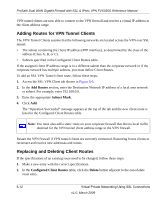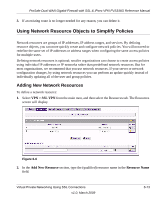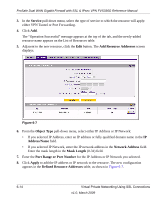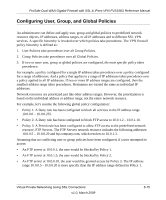Netgear FVS336G FVS336G Reference Manual - Page 135
Adding a Policy, Global, Group, Add Policies, Add SSL VPN Policies, Apply Policy - - reviews
 |
UPC - 606449052015
View all Netgear FVS336G manuals
Add to My Manuals
Save this manual to your list of manuals |
Page 135 highlights
ProSafe Dual WAN Gigabit Firewall with SSL & IPsec VPN FVS336G Reference Manual Adding a Policy To add a policy, follow these steps: 1. Select VPN > SSL VPN from the main menu, and select the Policies tab. The Policies screen will display. Figure 6-9 2. Make your selection from the following Query options: • Click Global if this new policy is to exclude all users and groups. • Click Group if this new policy is to be limited to a selected group. Open the pull-down menu and choose the relevant group's name. • Click User if this new policy is to be limited to a selected user. Open the pull-down menu and choose the individual user's name. Note: You should have already created the needed groups or users as described in "Adding Authentication Domains, Groups, and Users" on page 7-1. 3. Click Add. The Add Policies screen appears. 4. In the Add SSL VPN Policies section, review the Apply Policy To options and click one. Depending upon your selection, specific options to the right are activated or inactivated as noted in the following: Virtual Private Networking Using SSL Connections v1.0, March 2009 6-17