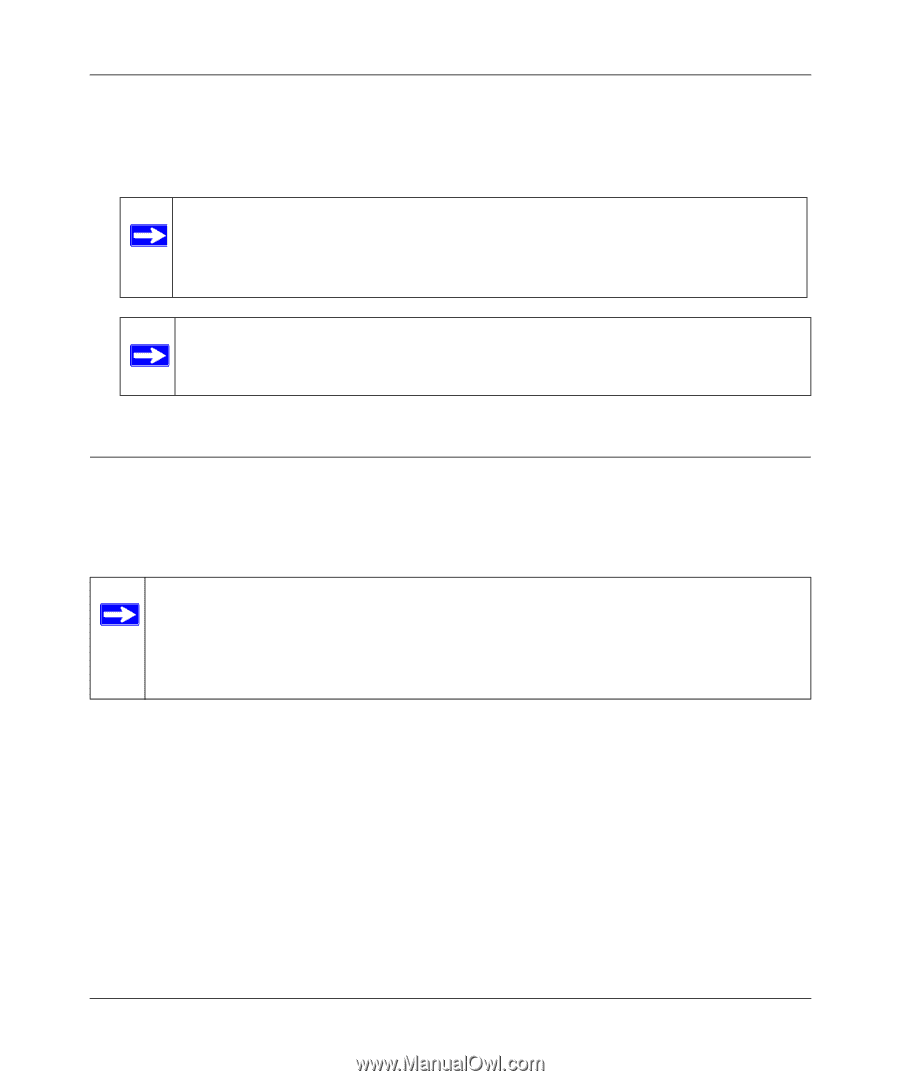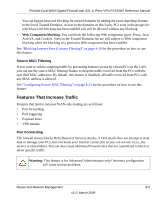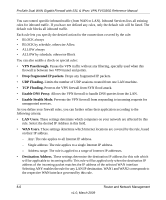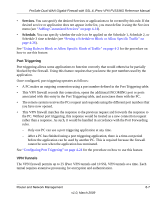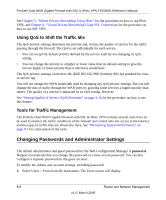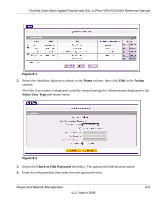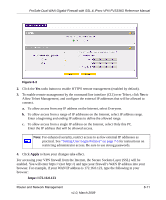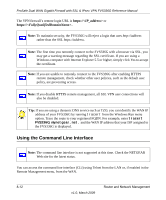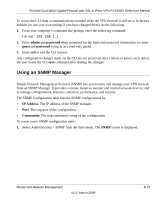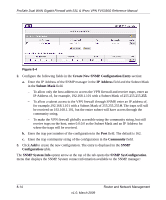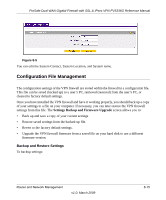Netgear FVS336G FVS336G Reference Manual - Page 164
Enabling Remote Management Access, Idle Timeout, Apply, Reset, Remote, Management, Logout, password
 |
UPC - 606449052015
View all Netgear FVS336G manuals
Add to My Manuals
Save this manual to your list of manuals |
Page 164 highlights
ProSafe Dual WAN Gigabit Firewall with SSL & IPsec VPN FVS336G Reference Manual 5. (Optional) To change the idle timeout for an administrator login session, enter a new number of minutes in the Idle Timeout field. 6. Click Apply to save your settings or Reset to return to your previous settings. Note: If the administrator login timeout value is too large, you may have to wait a long time before you are able to log back into the VPN firewall if your previous login was disrupted (for example, if you did not click Logout on the Main Menu bar to log out). Note: After a factory default reset, the password and timeout value will be changed back to password and 5 minutes, respectively. Enabling Remote Management Access Using the Remote Management page, you can allow an administrator on the Internet to configure, upgrade, and check the status of your VPN firewall. You must be logged in locally to enable remote management (see "Logging into the VPN Firewall Router" on page 2-2). Note: Be sure to change the default configuration password of the firewall to a very secure password. The ideal password should contain no dictionary words from any language, and should be a mixture of letters (both upper and lower case), numbers, and symbols. Your password can be up to 30 characters. See "Changing Passwords and Administrator Settings" on page 8-8 for the procedure on how to do this. To configure your firewall for Remote Management: 1. Select Administration > Remote Management from the main menu The Remote Management screen is displayed. 8-10 v1.0, March 2009 Router and Network Management