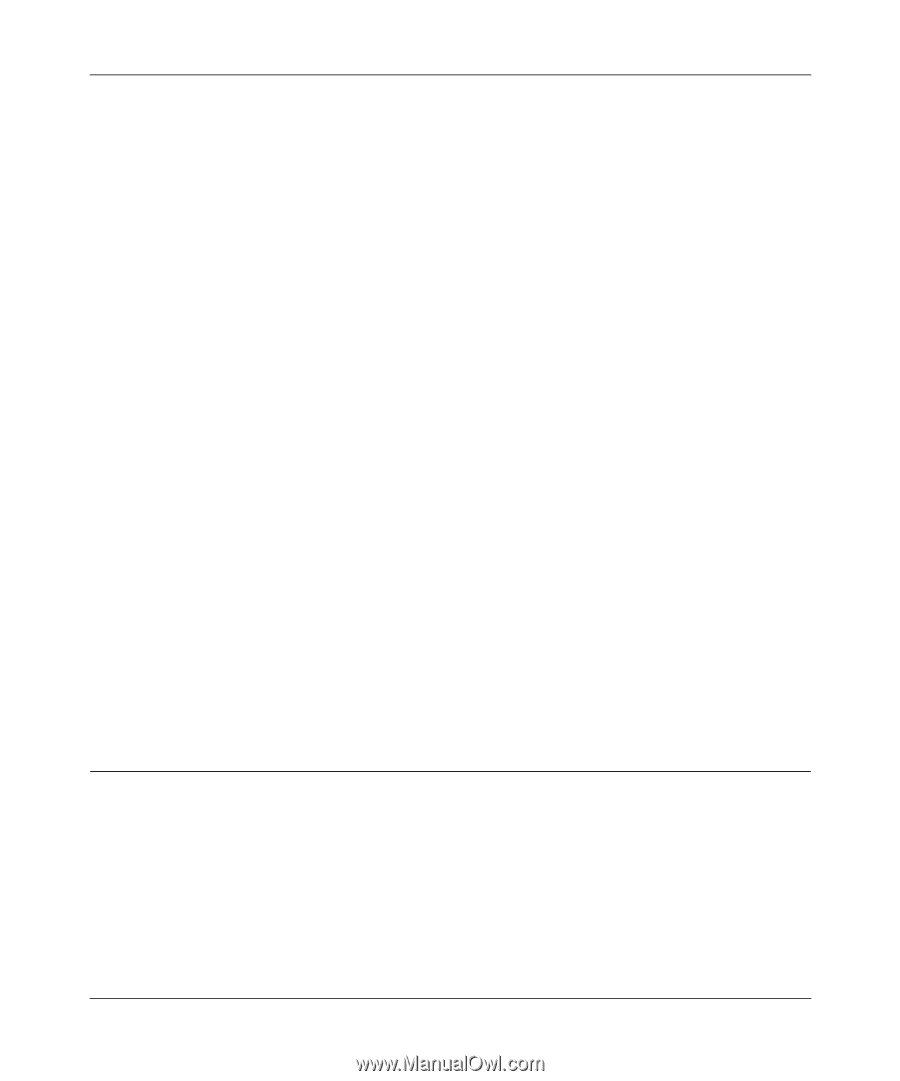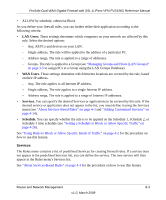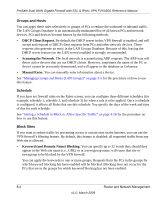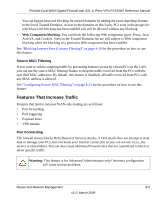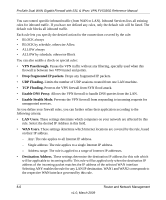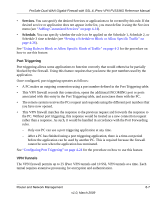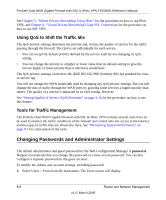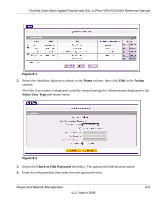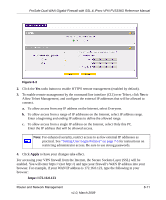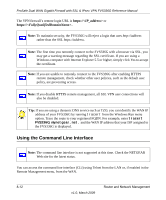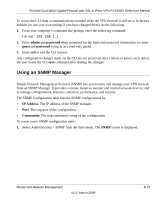Netgear FVS336G FVS336G Reference Manual - Page 162
Using QoS to Shift the Traffic Mix, Tools for Traffic Management
 |
UPC - 606449052015
View all Netgear FVS336G manuals
Add to My Manuals
Save this manual to your list of manuals |
Page 162 highlights
ProSafe Dual WAN Gigabit Firewall with SSL & IPsec VPN FVS336G Reference Manual See Chapter 5, "Virtual Private Networking Using IPsec" for the procedure on how to use IPsec VPN, and Chapter 6, "Virtual Private Networking Using SSL Connections for the procedure on how to use SSL VPN. Using QoS to Shift the Traffic Mix The QoS priority settings determine the priority and, in turn, the quality of service for the traffic passing through the firewall. The QoS is set individually for each service. • You can accept the default priority defined by the service itself by not changing its QoS setting. • You can change the priority to a higher or lower value than its default setting to give the service higher or lower priority than it otherwise would have. The QoS priority settings conform to the IEEE 802.1D-1998 (formerly 802.1p) standard for class of service tag. You will not change the WAN bandwidth used by changing any QoS priority settings. But you will change the mix of traffic through the WAN ports by granting some services a higher priority than others. The quality of a service is impacted by its QoS setting, however. See "Setting Quality of Service (QoS) Priorities" on page 4-16 for the procedure on how to use this feature. Tools for Traffic Management The ProSafe Dual WAN Gigabit Firewall with SSL & IPsec VPN includes several tools that can be used to monitor the traffic conditions of the firewall and control who has access to the Internet and the types of traffic they are allowed to have. See "Monitoring System Performance" on page 9-1 for a discussion of the tools. Changing Passwords and Administrator Settings The default administrator and guest password for the Web Configuration Manager is password. Netgear recommends that you change this password to a more secure password. You can also configure a separate password for the guest account. To modify the Admin user account settings, including password: 1. Select Users > Users from the main menu. The Users screen will display. 8-8 Router and Network Management v1.0, March 2009