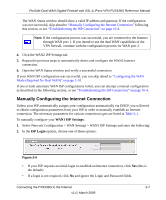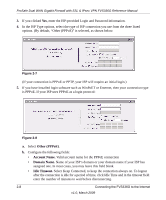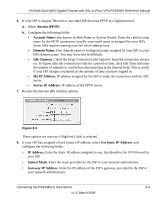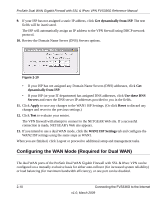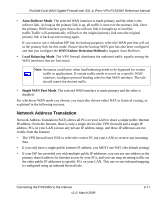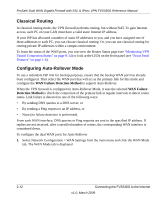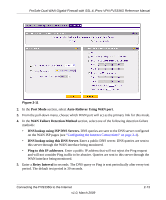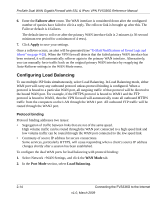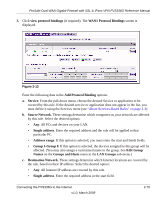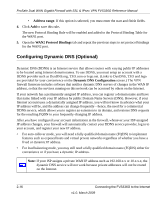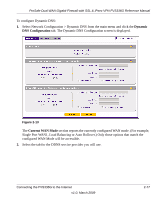Netgear FVS336G FVS336G Reference Manual - Page 34
Classical Routing, Configuring Auto-Rollover Mode, WAN Failure Detection Method, WAN Failure - router
 |
UPC - 606449052015
View all Netgear FVS336G manuals
Add to My Manuals
Save this manual to your list of manuals |
Page 34 highlights
ProSafe Dual WAN Gigabit Firewall with SSL & IPsec VPN FVS336G Reference Manual Classical Routing In classical routing mode, the VPN firewall performs routing, but without NAT. To gain Internet access, each PC on your LAN must have a valid static Internet IP address. If your ISP has allocated a number of static IP addresses to you, and you have assigned one of these addresses to each PC, you can choose classical routing. Or, you can use classical routing for routing private IP addresses within a campus environment. To learn the status of the WAN ports, you can view the Router Status page (see "Monitoring VPN Tunnel Connection Status" on page 9-14) or look at the LEDs on the front panel (see "Front Panel Features" on page 1-6). Configuring Auto-Rollover Mode To use a redundant ISP link for backup purposes, ensure that the backup WAN port has already been configured. Then select the WAN port that will act as the primary link for this mode and configure the WAN Failure Detection Method to support Auto-Rollover. When the VPN firewall is configured in Auto-Rollover Mode, it uses the selected WAN Failure Detection Method to check the connection of the primary link at regular intervals to detect router status. Link failure is detected in one of the following ways: • By sending DNS queries to a DNS server, or • By sending a Ping request to an IP address, or • None (no failure detection is performed). From each WAN interface, DNS queries or Ping requests are sent to the specified IP address. If replies are not received, after a specified number of retries, the corresponding WAN interface is considered down. To configure the dual WAN ports for Auto-Rollover 1. Select Network Configuration > WAN Settings from the main menu and click the WAN Mode tab. The WAN Mode tab is displayed 2-12 Connecting the FVS336G to the Internet v1.0, March 2009