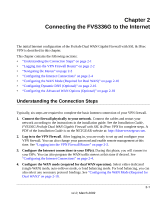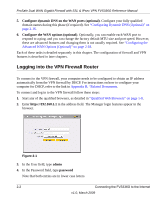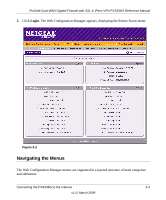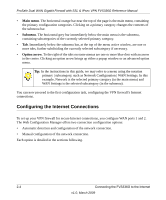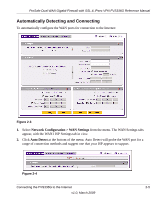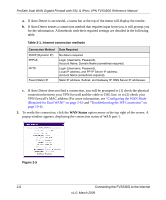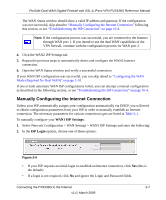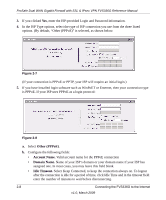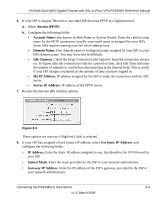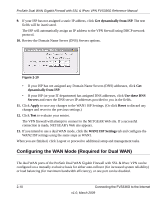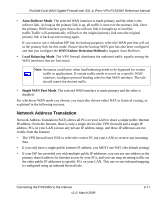Netgear FVS336G FVS336G Reference Manual - Page 28
WAN Status, connection between your VPN firewall and the cable or DSL line, or to 2 check your - mac vpn
 |
UPC - 606449052015
View all Netgear FVS336G manuals
Add to My Manuals
Save this manual to your list of manuals |
Page 28 highlights
ProSafe Dual WAN Gigabit Firewall with SSL & IPsec VPN FVS336G Reference Manual a. If Auto Detect is successful, a status bar at the top of the menu will display the results:. b. If Auto Detect senses a connection method that requires input from you, it will prompt you for the information. All methods with their required settings are detailed in the following table. Table 2-1. Internet connection methods Connection Method DHCP (Dynamic IP) PPPoE PPTP Fixed (Static) IP Data Required No data is required. Login (Username, Password); Account Name, Domain Name (sometimes required). Login (Username, Password), Local IP address, and PPTP Server IP address; Account Name (sometimes required). Static IP address, Subnet, and Gateway IP; DNS Server IP addresses. c. If Auto Detect does not find a connection, you will be prompted to (1) check the physical connection between your VPN firewall and the cable or DSL line, or to (2) check your VPN firewall's MAC address (For more information, see "Configuring the WAN Mode (Required for Dual WAN)" on page 2-10 and "Troubleshooting the ISP Connection" on page 10-4). 3. To verify the connection, click the WAN Status option arrow at the top right of the screen. A popup window appears, displaying the connection status of WAN port 1. Figure 2-5 2-6 Connecting the FVS336G to the Internet v1.0, March 2009