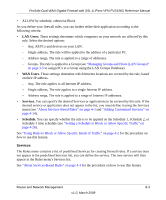Netgear FVS336G FVS336G Reference Manual - Page 152
Optional, IP Address, Domain Name, E-mail Address, Generate, Self Certificate, Requests
 |
UPC - 606449052015
View all Netgear FVS336G manuals
Add to My Manuals
Save this manual to your list of manuals |
Page 152 highlights
ProSafe Dual WAN Gigabit Firewall with SSL & IPsec VPN FVS336G Reference Manual • From the pull-down menus, choose the following values: - Hash Algorithm: MD5 or SHA2. - Signature Algorithm: RSA. - Signature Key Length: 512, 1024, 2048. (Larger key sizes may improve security, but may also decrease performance.) 3. Complete the Optional fields, if desired, with the following information: • IP Address - If you have a fixed IP address, you may enter it here. Otherwise, you should leave this field blank. • Domain Name - If you have an Internet domain name, you can enter it here. Otherwise, you should leave this field blank. • E-mail Address - Enter the e-mail address of a technical contact in your organization. 4. Click Generate. A new certificate request is created and added to the Self Certificate Requests table. Figure 7-14 5. In the Self Certificate Requests table, click View under the Action column to view the request. Figure 7-15 7-14 Managing Users, Authentication, and Certificates v1.0, March 2009