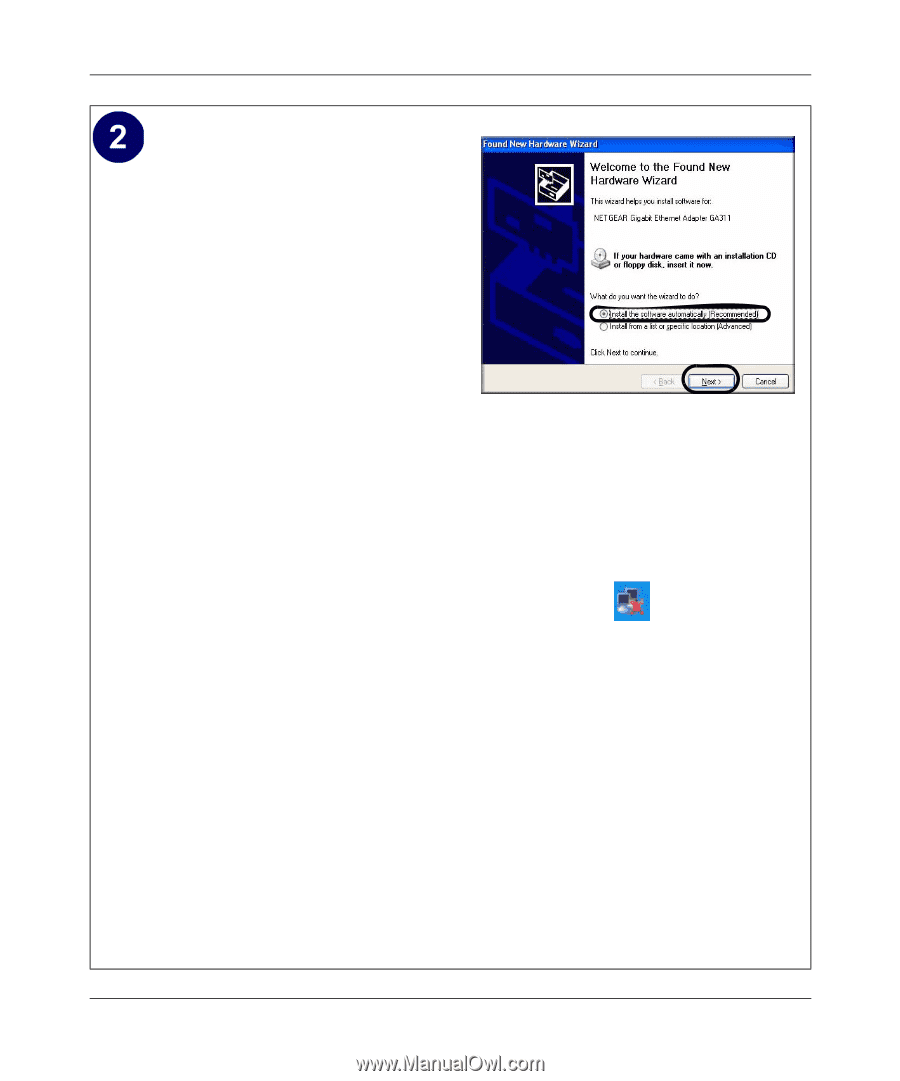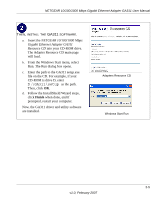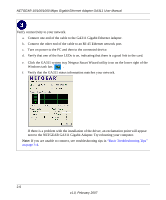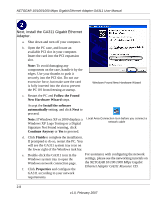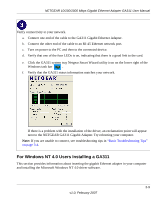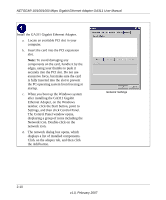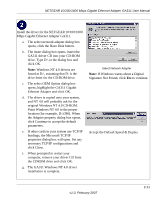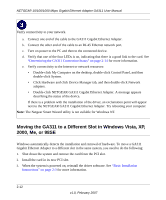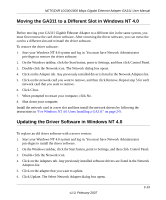Netgear GA311 GA311 User Manual - Page 20
Follow the Found, New Hardware Wizard, Install the software, automatically, Continue Anyway, Finish - xp
 |
UPC - 606449033274
View all Netgear GA311 manuals
Add to My Manuals
Save this manual to your list of manuals |
Page 20 highlights
NETGEAR 10/100/1000 Mbps Gigabit Ethernet Adapter GA311 User Manual Next, install the GA311 Gigabit Ethernet Adapter. a. Shut down and turn off your computer. b. Open the PC case, and locate an available PCI slot in your computer. Insert the card into the PCI expansion slot. Note: To avoid damaging any components on the care, handle it by the edges. Use your thumbs to push it securely into the PCI slot. Do not use excessive force, but make sure the card is fully inserted into the slot to prevent the PC OS from freezing at startup. Windows Found New Hardware Wizard c. Restart the PC and Follow the Found New Hardware Wizard steps. Accept the Install the software automatically setting, and click Next to proceed. Note: If Windows XP or 2000 displays a Windows XP Logo Testing or a Digital Signature Not Found warning, click Continue Anyway or Yes to proceed. Local Area Connection Icon before you connect a network cable d. Click Finish to complete the installation. If prompted to do so, restart the PC. You will see the GA311 system tray icon on the lower right of the Windows task bar. e. Double-click the GA311 icon in the Windows system tray to open the Windows network connection page. f. Click Properties and configure the GA311 according to your network For assistance with configuring the network settings, please see the networking tutorials on the NETGEAR 10/100/1000 Mbps Gigabit Ethernet Adapter GA311 Resource CD. requirements. 2-8 v1.0, February 2007