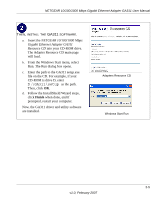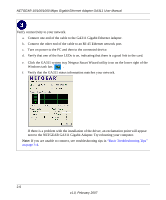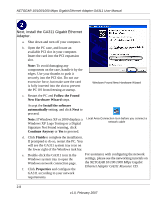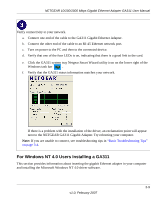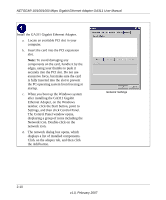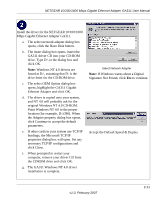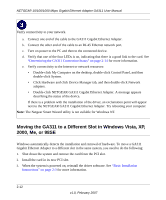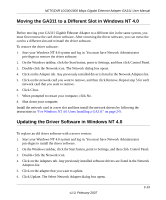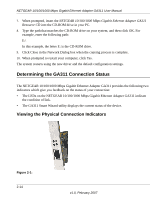Netgear GA311 GA311 User Manual - Page 21
For Windows NT 4.0 Users Installing a GA311 - network driver
 |
UPC - 606449033274
View all Netgear GA311 manuals
Add to My Manuals
Save this manual to your list of manuals |
Page 21 highlights
NETGEAR 10/100/1000 Mbps Gigabit Ethernet Adapter GA311 User Manual Verify connectivity to your network. a. Connect one end of the cable to the GA311 Gigabit Ethernet Adapter. b. Connect the other end of the cable to an RJ-45 Ethernet network port. c. Turn on power to the PC and then to the connected device. d. Verify that one of the four LEDs is on, indicating that there is a good link to the card. e. Click the GA311 system tray Netgear Smart Wizard utility icon on the lower right of the Windows task bar .. f. Verify that the GA311 status information matches your network. If there is a problem with the installation of the driver, an exclamation point will appear next to the NETGEAR GA311 Gigabit Adapter. Try rebooting your computer. Note: If you are unable to connect, see troubleshooting tips in "Basic Troubleshooting Tips" on page 3-4. For Windows NT 4.0 Users Installing a GA311 This section provides information about inserting the gigabit Ethernet adapter in your computer and installing the Microsoft Windows NT 4.0 driver software. 2-9 v1.0, February 2007