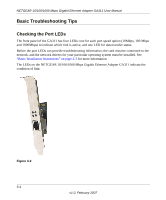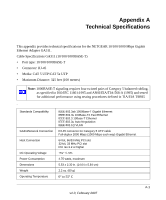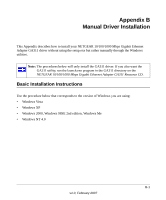Netgear GA311 GA311 User Manual - Page 34
Basic Troubleshooting Tips, Checking the Port LEDs - gigabit driver
 |
UPC - 606449033274
View all Netgear GA311 manuals
Add to My Manuals
Save this manual to your list of manuals |
Page 34 highlights
NETGEAR 10/100/1000 Mbps Gigabit Ethernet Adapter GA311 User Manual Basic Troubleshooting Tips Checking the Port LEDs The front panel of the GA311 has four LEDs: one for each port speed option (10Mbps, 100 Mbps and 1000Mbps) to indicate which link is active, and one LED for data transfer status. Before the port LEDs can provide troubleshooting information, the card must be connected to the network, and the network drivers for your particular operating system must be installed. See "Basic Installation Instructions" on page 2-3 for more information. The LEDs on the NETGEAR 10/100/1000 Mbps Gigabit Ethernet Adapter GA311 indicate the condition of link: Figure 3-2 3-4 v1.0, February 2007
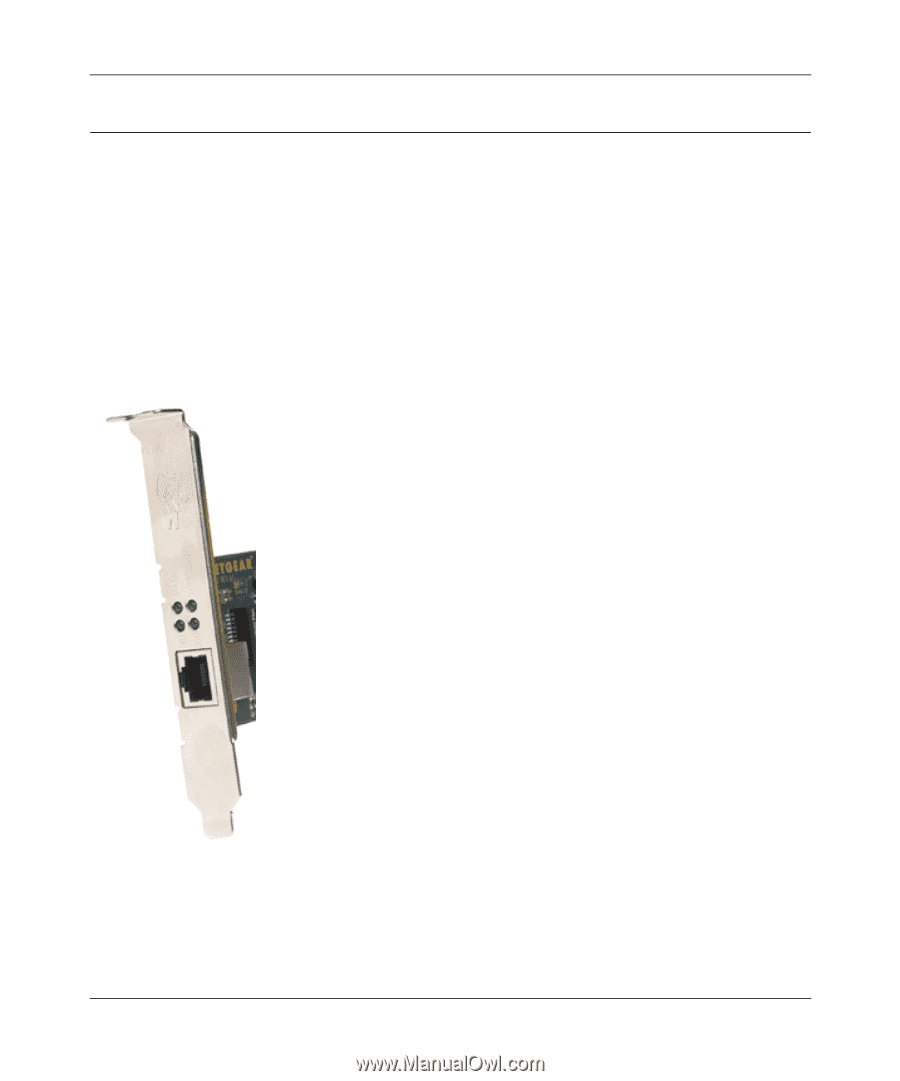
NETGEAR 10/100/1000 Mbps Gigabit Ethernet Adapter GA311 User Manual
3-4
v1.0, February 2007
Basic Troubleshooting Tips
Checking the Port LEDs
The front panel of the GA311 has four LEDs: one for each port speed option (10Mbps, 100 Mbps
and 1000Mbps) to indicate which link is active, and one LED for data transfer status.
Before the port LEDs can provide troubleshooting information, the card must be connected to the
network, and the network drivers for your particular operating system must be installed. See
“Basic Installation Instructions” on page 2-3
for more information.
The LEDs on the NETGEAR 10/100/1000 Mbps Gigabit Ethernet Adapter GA311 indicate the
condition of link:
Figure 3-2