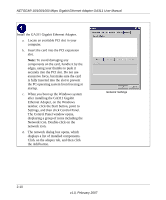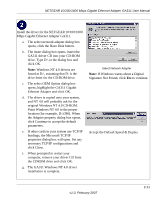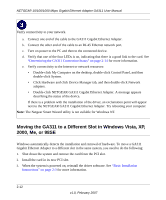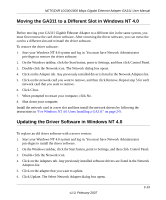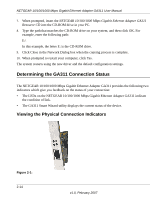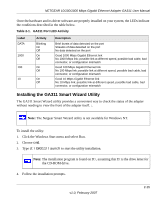Netgear GA311 GA311 User Manual - Page 27
Installing the GA311 Smart Wizard Utility - driver for windows 7
 |
UPC - 606449033274
View all Netgear GA311 manuals
Add to My Manuals
Save this manual to your list of manuals |
Page 27 highlights
NETGEAR 10/100/1000 Mbps Gigabit Ethernet Adapter GA311 User Manual Once the hardware and its driver software are properly installed on your system, the LEDs indicate the conditions described in the table below. Table 2-1. GA311 Port LED Activity Label DATA 1000 100 10 Activity Blinking On Off On Off On Off On Off Description Brief bursts of data detected on the port Streams of data detected on the port No data detected on the port Good 1000 Mbps Gigabit Ethernet link No 1000 Mbps link; possible link at different speed, possible bad cable, bad connector, or configuration mismatch Good 100 Mbps Gigabit Ethernet link No 100 Mbps link; possible link at different speed, possible bad cable, bad connector, or configuration mismatch Good 10 Mbps Gigabit Ethernet link No 10 Mbps link; possible link at different speed, possible bad cable, bad connector, or configuration mismatch Installing the GA311 Smart Wizard Utility The GA311 Smart Wizard utility provides a convenient way to check the status of the adapter without needing to view the front of the adapter itself. :. Note: The Netgear Smart Wizard utility is not available for Windows NT. To install the utility: 1. Click the Windows Start menu and select Run. 2. Choose cmd. 3. Type d:\GA311\launch to start the utility installation. Note: The installation program is found on D:\, assuming that D: is the drive letter for the CD-ROM drive. 4. Follow the installation prompts. v1.0, February 2007 2-15