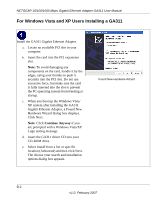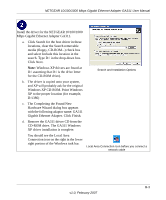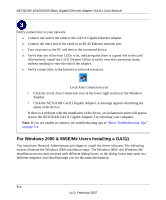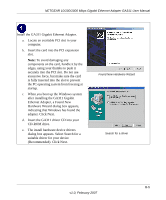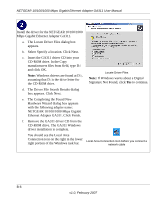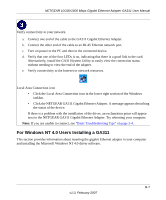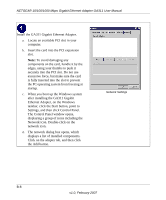Netgear GA311 GA311 User Manual - Page 45
Click the NETGEAR GA311 Gigabit Ethernet Adapter. A message appears describing - network adapter driver
 |
UPC - 606449033274
View all Netgear GA311 manuals
Add to My Manuals
Save this manual to your list of manuals |
Page 45 highlights
NETGEAR 10/100/1000 Mbps Gigabit Ethernet Adapter GA311 User Manual Verify connectivity to your network. a. Connect one end of the cable to the GA311 Gigabit Ethernet Adapter. b. Connect the other end of the cable to an RJ-45 Ethernet network port. c. Turn on power to the PC and then to the connected device. d. Verify that one of the four LEDs is on, indicating that there is a good link to the card. Alternatively, install the GA311System Utility to easily view the connection status without needing to view the end of the adapter. e. Verify connectivity to the Internet or network resources. Local Area Connection icon • Click the Local Area Connection icon in the lower right section of the Windows taskbar. • Click the NETGEAR GA311 Gigabit Ethernet Adapter. A message appears describing the status of the device. If there is a problem with the installation of the driver, an exclamation point will appear next to the NETGEAR GA311 Gigabit Ethernet Adapter. Try rebooting your computer. Note: If you are unable to connect, see "Basic Troubleshooting Tips" on page 3-4. For Windows NT 4.0 Users Installing a GA311 This section provides information about inserting the gigabit Ethernet adapter in your computer and installing the Microsoft Windows NT 4.0 driver software. B-7 v1.0, February 2007