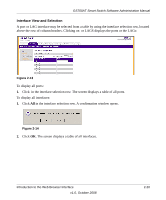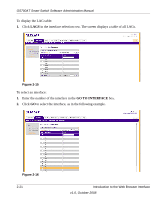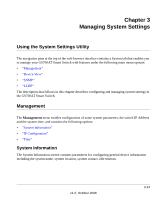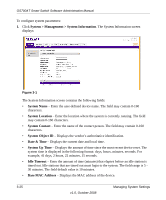Netgear GS748AT GS724AT/GS748AT Software Administration Manual - Page 29
Special Table Options, Gold Buttons, Quick Boxes, Interface View and Selection - user manual
 |
UPC - 606449059793
View all Netgear GS748AT manuals
Add to My Manuals
Save this manual to your list of manuals |
Page 29 highlights
GS700AT Smart Switch Software Administration Manual 2. Click DELETE to update the device. Special Table Options The NETGEAR web browser interface tables have a unique GUI design which includes the following options: • Gold Buttons • Quick Boxes • Interface View and Selection Gold Buttons Gold Buttons provide flexibility in viewing and configuring VLANs/LAGs on a port level. The following example displays gold button basic usage options. To view the LAG configuration of the ports: 1. Click anywhere on the ports gold button. The ports panel is displayed: Figure 2-10 2. Select the ports to be added as LAG members within the selected LAG by clicking on their respective boxes. 3. Click APPLY to update the device. Quick Boxes Quick Boxes provide users with flexibility in configuring VLANs for all ports or LAGs. Clicking on the quick box toggles between the various options that exist for this field. A quick box appears to the right of the arrow on the left-hand side of the gold button. The following example displays quick box basic usage options. To mark or unmark all ports: 1. Click on the quick box that appears to the left of the gold button. A T appears in the quick box. This sets all ports as Tagged. Introduction to the Web Browser Interface v1.0, October 2008 2-18