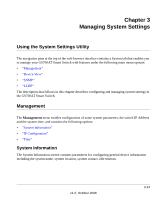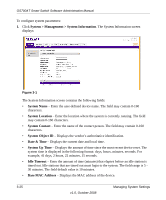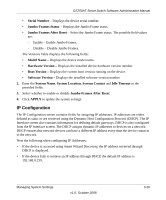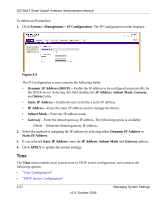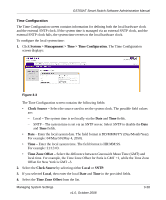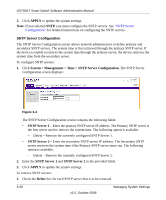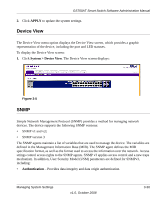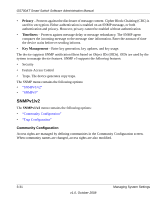Netgear GS748AT GS724AT/GS748AT Software Administration Manual - Page 38
SNTP Server Configuration
 |
UPC - 606449059793
View all Netgear GS748AT manuals
Add to My Manuals
Save this manual to your list of manuals |
Page 38 highlights
GS700AT Smart Switch Software Administration Manual 5. Click APPLY to update the system settings. Note: If you selected SNTP, you must configure the SNTP servers. See "SNTP Server Configuration" for detailed instructions on configuring the SNTP servers. SNTP Server Configuration The SNTP Server Configuration screen allows network administrators to define primary and secondary SNTP servers. The system time is first retrieved through the primary SNTP server. If the device is unable to retrieve the system time through the primary server, the device retrieves the system time from the secondary server. To configure SNTP servers: 1. Click System > Management > Time > SNTP Server Configuration. The SNTP Server Configuration screen displays: Figure 3-4 The SNTP Server Configuration screen contains the following fields: • SNTP Server 1 - Enter the primary SNTP server IP address. The Primary SNTP server is the first server used to retrieve the system time. The following option is available: - Delete - Remove the currently configured SNTP Server 1. • SNTP Server 2 - Enter the secondary SNTP server IP address. The Secondary SNTP server retrieves the system time if the Primary SNTP server times out. The following option is available: - Delete - Remove the currently configured SNTP Server 2. 2. Enter the SNTP Server 1 and SNTP Server 2 in the provided fields. 3. Click APPLY to update the system settings. To remove SNTP servers: 1. Check the Delete box for each SNTP server that is to be removed. 3-29 v1.0, October 2008 Managing System Settings