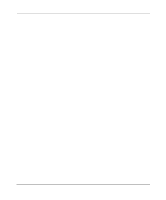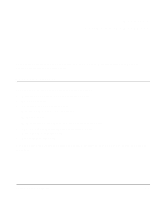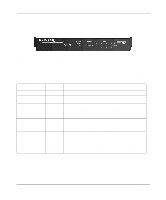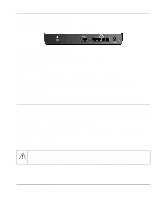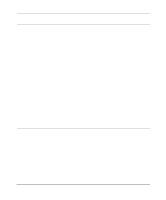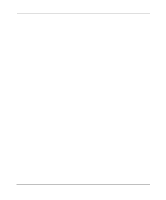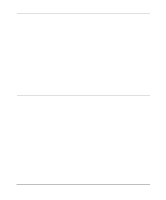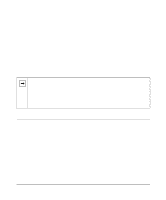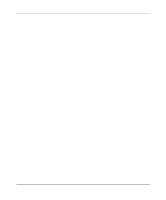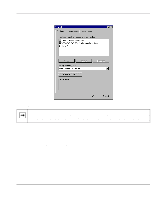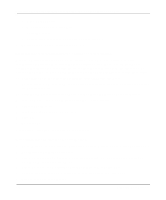Netgear HR314 HR314 Reference Manual - Page 27
Connecting to Your DSL or Cable Modem, Connecting to Your Ethernet LAN, Preparing Wireless Connections
 |
UPC - 606449024241
View all Netgear HR314 manuals
Add to My Manuals
Save this manual to your list of manuals |
Page 27 highlights
Reference Manual for the Model HR314 802.11a Hi-Speed Wireless Router Connecting to Your DSL or Cable Modem Using the Ethernet cable already attached to your cable modem or DSL modem, connect the router's Internet port to the Ethernet port on the modem. Turn the modem off for ten seconds, then on again. Connecting to Your Ethernet LAN Your Ethernet network will attach to the four LAN ports on the router shown in Figure 2-2. The LAN ports can operate at either 10 Mbps (10BASE-T) or 100 Mbps (100BASE-Tx), depending on the Ethernet adapters in the attached computers, hub, or switch. You must use a Category 5 (CAT5) rated Ethernet cable, such as the cable included with the router, for any connection which will operate at 100 Mbps. The HR314 incorporates a four-port switch for connection to your local network. To connect the router to your LAN: • Connect up to four computers directly to any of the four LAN ports of the router using standard Ethernet cables. • To connect more than 4 computers on the Ethernet LAN, you will need to connect your router to another hub or switch. Connect any port of the other hub or switch to any LOCAL port of your router. The router's LOCAL port will automatically configure itself for the uplink connection. Note: The HR314 incorporates Auto UplinkTM technology. Each LOCAL Ethernet port will automatically sense whether the Ethernet cable plugged into the port should have a 'normal' connection (e.g. connecting to a PC) or an 'uplink' connection (e.g. connecting to a switch or hub). That port will then configure itself to the correct configuration. This feature also eliminates the need to worry about crossover cables. Auto Uplink will accommodate either type of cable to make the right connection. Preparing Wireless Connections Rotate the antennas to a vertical position. Detailed instructions on configuring your wireless devices for TCP/IP networking are provided in the next chapter. However, if you already have a functioning wireless network and you wish to use a wireless PC to initially configure the router, you will need to change the settings of that PC to match the default settings of the router: Setting Up the Hardware 2-5