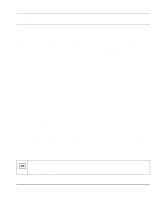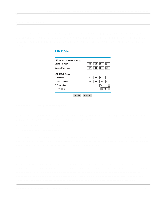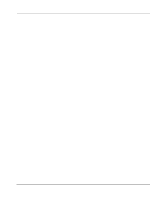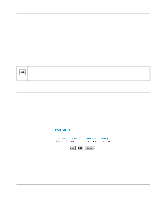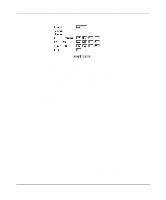Netgear HR314 HR314 Reference Manual - Page 84
Static Route Example, Click Apply to have the static route entered into the table.
 |
UPC - 606449024241
View all Netgear HR314 manuals
Add to My Manuals
Save this manual to your list of manuals |
Page 84 highlights
Reference Manual for the Model HR314 802.11a Hi-Speed Wireless Router 1. Select a number and click the Edit button to open the Edit Menu, shown in Figure 8-5. Figure 8-5. Static Route Entry and Edit Menu 2. Type a route name for this static route in the Route Name box under the table. (This is for identification purpose only.) 3. Select Private if you want to limit access to the LAN only. The static route will not be reported in RIP. 4. Select Active to make this route effective. 5. Type the Destination IP Address of the final destination. 6. Type the IP Subnet Mask for this destination. If the destination is a single host, type 255.255.255.255. 7. Type the Gateway IP Address, which must be a router on the same LAN segment as the router. 8. Type a number between 1 and 15 as the Metric value. This represents the number of routers between your network and the destination. Usually, a setting of 2 or 3 works, but if this is a direct connection, set it to 1. 9. Click Apply to have the static route entered into the table. Static Route Example As an example of when a static route is needed, consider the following case: • Your primary Internet access is through a cable modem to an ISP. • You have an ISDN router on your home network for connecting to the company where you are employed. This router's address on your LAN is 192.168.0.99. • Your company's network is 134.177.0.0. 8-10 Advanced Configuration of the Router