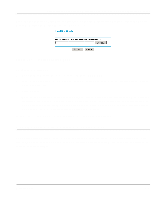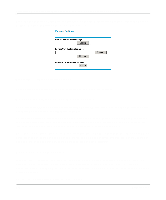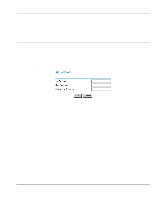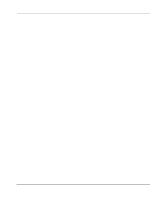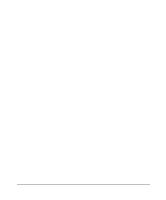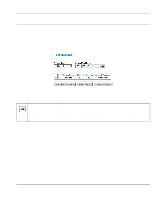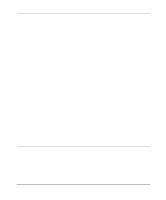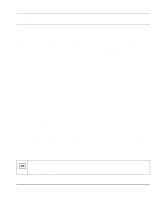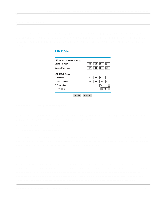Netgear HR314 HR314 Reference Manual - Page 76
Configuring for Port Forwarding to Local Servers, Add a Custom, Service
 |
UPC - 606449024241
View all Netgear HR314 manuals
Add to My Manuals
Save this manual to your list of manuals |
Page 76 highlights
Reference Manual for the Model HR314 802.11a Hi-Speed Wireless Router Configuring for Port Forwarding to Local Servers Although the router causes your entire local network to appear as a single machine to the Internet, you can make a local server (for example, a web server or game server) visible and available to the Internet. This is done using the Port Forwarding menu. From the Main Menu of the browser interface, under Advanced, click on Port Forwarding to view the port forwarding menu, shown in Figure 8-1 Figure 8-1. Port Forwarding Menu. Note: Some residential broadband ISP accounts do not allow you to run any server processes (such as a Web or FTP server) from your location. Your ISP may periodically check for servers and may suspend your account if it discovers any active services at your location. If you are unsure, refer to the Acceptable Use Policy of your ISP. Use the Port Forwarding menu to configure the router to forward incoming protocols to computers on your local network. In addition to servers for specific applications, you can also specify a Default DMZ Server to which all other incoming protocols are forwarded. The DMZ Server is configured in the Security Menu. Before starting, you'll need to determine which type of service, application or game you'll provide and the IP address of the computer that will provide each service. Be sure the computer's IP address never changes. To configure port forwarding to a local server: 1. From the Service & Game box, select the service or game that you will host on your network. If the service does not appear in the list, refer to the following section, "Add a Custom Service". 8-2 Advanced Configuration of the Router